Introduction
The following is a dump of Git commands for use on your shell of choice.
This book is generated with mdBook and hosted by GitLab Pages.
The book can be served locally by running mdbook serve.
History
In mid-2014 I started a GitHub Gist with the commands to work with Git (having moved from TFS and Subversion before that). As that Gist grew it became rather unwieldly, so I looked for something better, where I could continue to create Markdown files with the various commands that I found helpful as I learned Git.
In 2018 GitBook was a great choice, but in 2019 they changed their business model and mdBook was there to seamlessly fill the gap. Thankfully GitLab Pages continues to be a great resource for hosting this material.
Even if no one else uses it, I regularly find a need to come back to, and expand, this book, as there's just some commands that I need to look up. But I hope I'm not the only one that reads these words and gets some benefit from them.
Comments and suggestions welcome, especially if you have some cool logging formats you'd like to share. Git repo linked above and on the top right of each page.
Notes and warnings
If you want to escape, typically Shift + Q is the way to do so on Windows. This includes after running a command like git log (depending upon what it uses; Q will exit if it's using less for paging).
Also on Windows, remember that you can use notepad <filename> to open/create a file in Notepad.
Getting started
# Clone a repository into a new directory in the current directory.
git clone _.git
git clone _.git differentFolderName
# Create a new repository in the current directory.
git init
# Add a new remote for a repo. In this case 'upstream' might be helpful for the repo this was forked from.
git remote add upstream _.git
# Create a new branch.
git branch <branchName>
# Switch current repo to a different, existing, branch.
git checkout <branchName>
git checkout master
Clone troubleshooting
# If running into issues cloning a repository, clones a shallow copy. Then updates remotes and fetches everything.
git clone --depth=1 _.git
git config remote.origin.fetch "+refs/heads/*:refs/remotes/origin/*"
git fetch --unshallow
Getting started on macOS
Use Homebrew.
Install Git
brew install git
Update Git
If you haven't updated brew in a while, you can both make sure it and all applications are current.
brew update && brew upgrade
Otherwise just upgrade Git itself:
brew upgrade git
Getting started on Windows
There's a lot of different options. In no particular order:
Configuration
The following sections covers general configuration and information.
User information
# Pull user information.
git config user.name
git config user.email
# Update all repository user name.
git config --global user.name "Your Name"
# Update individual repository user name / email.
git config user.name "Your Name"
git config user.email "[email protected]"
# Store credentials in cache/memory (default 900 seconds/15 minutes).
git config credential.helper cache
Git configuration
# See where configuration options are set.
git config --list --show-origin
git config --list --show-origin --name-only
git config --list --show-origin --show-scope --name-only
# Edit system/global/local.
git config --system --edit
Defaults
# Set the default branch name when using git init. Here set to 'main'.
git config --global init.defaultBranch main
Repository information
Configuration
# List config details, including remotes, for the current repo.
git config --local -l
# List all configuration settings for the current repository, including global and system.
git config -l
Remotes
# Change remote origin URL (repo name change or move).
git remote set-url origin _.git
# See what remotes are setup on a repo.
git remote -v
# See more information about remotes (origin in this case).
git remote show origin
# Add a new remote with name _ and location _.git.
git remote add _ _.git
# Rename a remote.
git remote rename old-name new-name
# Delete a named remote.
git remote rm _
# Delete the origins push URL.
# May be necessary for projects that explicitly set a fetch and push URL.
git remote set-url --delete --push origin push.git
Branches
# List all local branches.
git branch --list
# List all branches, including remotes.
git branch -a
# List all branches merged into master (for cleanup).
git branch --merged
Size
# List database information, include size (size-pack = kb).
git count-objects -v
# Runs database clean-up.
git gc
# Check validity of objects in the database.
# File System Check
git fsck
.gitattributes
Good standard file if working on Windows and Linux/Mac.
* text=auto
Beyond Compare
If you use Beyond Compare, the following sets up Git to use it for diff and merge.
git config --global diff.tool bc
git config --global difftool.bc.path "c:/Program Files/Beyond Compare 5/bcomp.exe"
git config --global merge.tool bc
git config --global mergetool.bc.path "c:/Program Files/Beyond Compare 5/bcomp.exe"
# This is up to the user on whether they want to keep .orig files.
git config --global mergetool.keepBackup false
Beyond Compare 4 Paths
git config --global difftool.bc.path "c:/Program Files/Beyond Compare 4/bcomp.exe"
git config --global mergetool.bc.path "c:/Program Files/Beyond Compare 4/bcomp.exe"
Included Tools
# Simple GUI for Git.
git gui
# Same, but detached.
git-gui
# Simple GUI showing current branch commits.
gitk
# Simple GUI showing all branches and commits.
gitk --all
Commits
# Use a basic GUI. Actually works quite well for staging hunks that can't be split.
git gui
Viewing changes
# See what has changed/etcetera
git status
# See only changes to tracked files
git status -uno
git status --untracked-files=no
# See which files have changed.
git diff --stat
# See how many files have changed (insertions/deletions). Linux/macOS.
git diff --stat | tail -n1
# See what or how many files are staged.
git diff --cached --stat
git diff --cached --stat | tail -n1
# See differences, with words colored inline.
git diff --color-words
# Difference. Use Shift + Q to quit. (Q may also work.)
git diff <file>
# Difference, ignoring space changes (EOL and multiple into one).
git diff -b <file>
# See what changed in a file that's already been staged.
git diff --cached <file>
Staging changes
# Add/stage a new/updated file.
git add <file>
# Add/stage multiple files, space delimited
git add <file> <file>
# Add a file with prompts on what to do with hunks
git add <file> -p
git add <file> --patch
# Add/stage all changes with prompts on what to do with hunks.
git add -p
# Add/stage all changes (including deletions)
git add -u
# Work in Interactive mode.
git add -i
# Add/stage file deletion.
git rm <file>
# Add/stage file move/rename (such as case sensitive change)
git mv -f <file> <File>
# Add/stage directory rename.
git mv <oldDirectoryName> <newDirectoryName>
Reverting local changes
# Unstage change.
git reset HEAD <file>
git restore --staged <file>
# Unstage all changes.
git reset
# Selectively unstage changes to files.
git reset -p
# Hard reset the current branch back one commit.
git reset --hard HEAD^
# Discard changes to a file
git checkout -- <file>
# Selectively discard changes to a file
git checkout -p
# Discard all local changes to tracked files. Leaves new files/folders as-is. Helpful if you did a mass find/replace and want to undo it.
git checkout -f
git checkout --force
# Discard all untracked files, interactively.
git clean -i
# Get a file from a particular commit.
git checkout a1b2c3 -- <file>
# Get a file from the commit previous to the commit. Helpful if you want to revert a change just made to a file.
git checkout a1b2c3~1 -- <file>
Commit changes
# Commit with Message.
git commit -m "Message"
# Commit with a summary and detail. Additional -m parameters can be passed as needed.
git commit -m "Summary" -m "Details."
git commit -m "Summary" -m "Details." -m "Another line/paragraph of details."
# Add all changed files and commit. New files are not committed.
git commit -am "Message"
# Commit with a date override.
git commit -m "Initial back-dated commit" --date="20050703T07:18"
# View the overridden author date and actual commit date.
git show --format=fuller
More commit viewing
# Show changes made in a particular commit.
git show <commit_id>
# Show changes made in last commit.
git show HEAD
# Show the message and files from a particular commit.
git show --stat <commit_id>
# See a list of changes made in branchName2 not in branchName1.
git diff <branchName1>...<branchName2>
# See a list of files that have changed in the current branch, compared to master. Includes number of files and inserts/deletes.
git diff --stat master...
git diff --stat master...<branchName>
# See the number of changed files, and how many inserts/deletes there were in a branch, since master.
git diff --shortstat master...<branchName>
# See a list of just the file names that were changed in a branch, since master.
git diff --name-status master...<branchName>
Fixing commits
# Update the last commit's message.
git commit --amend -m "Message"
# Update the last commit's date (reflected on GitHub).
git commit --amend --no-edit --date="Fri Nov 6 20:00:00 2016 -0600"
# Add another file to the last commit. Uses the last message.
git add <file>
git commit --amend -C HEAD
# Revert the last commit.
git revert HEAD
# Revert only the second to last commit. Etcetera
git revert HEAD~1
# Revert the last three commits, but stage the reversion locally.
git revert --no-commit HEAD~3..
# Reset working files to match master (or another branch), removing local changes and commits.
git fetch --all
git reset --hard origin/<branchName>
Stashing changes
# Stash changes in tracked files.
git stash
# Also stash untracked changes.
git stash -u
# List all stashes.
git stash list
# View all stashes in a pretty list.
git stash list --pretty=format:'%Cblue%gd%Cred: %C(yellow)%s'
# View changes in all stashes.
git stash list -p
# Pipe into VS Code.
git stash list -p | code -
# Show file changes in a particular stash (0 = last one).
git stash show 'stash@{0}'
# Show individual changes in a particular stash.
git stash show -p 'stash@{0}'
# Show stashed changes in individual file.
git diff ..stash -- <file>
# Create a patch file from the above.
git diff ..stash -- <file> > name.patch
# Apply stashed changes in an individual file.
git diff ..stash -- <file> | git apply
# Apply changes from the last stash. Keep the stash.
git stash apply
git stash apply 'stash@{0}'
# Apply changes from the last stash. Drop the stash after.
# git stash pop = git stash apply && git stash drop
git stash pop
# Drop the most recent stash.
git stash drop
git stash drop 'stash@{0}'
git stash drop 0
# Drop a particular stash.
git stash drop 'stash@{2}'
Using a temporary stash to pull/merge
# If you can't pull/merge due to a file conflict, create a temporary stash.
git stash
# Pull changes.
git pull
# Apply and drop the stash.
git stash pop
Collaboration
# Pull from default remote.
git pull
# Push to default remote.
git push
# Push to 'origin' remote from 'master' branch.
git push origin master
# Sync with the repo this was forked from / the remote associated with 'upstream.'
git pull upstream master
# Fetch from all remotes, by default, unless remotes are setup in the config.
git remote update
Branching
# Create a new branch. Stay in the current branch.
git branch <branchName>
# Create a new branch at a specific commit, and switch to it.
git checkout -b <branchName> 3f4308df1e0b7f663d851108128e8e53deb1b5fb
# Switch to an existing branch.
git checkout <branchName>
git checkout master
# Switch to the previous branch.
git switch -
git switch @{-1}
# For use in PowerShell.
git switch '@{-1}'
git checkout -
git checkout @{-1}
# Checkout and switch to a new branch.
git checkout -b my_new_branch
git switch -c my_new_branch
# Push the new branch to a remote.
git push -u origin my_new_branch
# Alternative way to push a branch to a remote, without permanently setting the upstream.
git push origin my_new_branch
# Push to a remote, but only up to a certain commit. This helps if the full push is too large.
git push origin c5831166a7189823919923c73a0e6346cbee71d6:main
# If the branch hasn't been created on the remote yet.
git push origin c5831166a7189823919923c73a0e6346cbee71d6:refs/heads/main
# Checkout a remote branch.
git checkout --track origin/<branchName>
# Merge changes from master into a branch.
git checkout <branchName>
git merge master
# Abort a merge (such as if there's conflicts that need to be resolved differently).
git merge --abort
# Merge two local branches, without fast-forwarding, with default editor opening to modify the message.
git merge <branchName> --no-ff --edit
# Merge two local branches, without fast-forwarding, and including messages for the last X (20 here) commits.
# According to Linus Torvalds, the better way to do merges.
git merge <branchName> --log=20 --no-ff
# While on a different branch, update the master branch from remote.
# See https://stackoverflow.com/a/42902058/11912
git fetch origin master:master
# Put recent local commits in master into a new branch.
# X is the number of commits to rollback.
git branch <branchName>
git reset --hard HEAD~X
git checkout <branchName>
# Add a specific commit on top of the current branch.
git cherry-pick <commit-id>
# Add a specific commit on top of the current branch, but don't automatically commit it. Allows you to manually tweak what's getting pulled in.
git cherry-pick -n <commitId>
# Rename the current branch
git branch -m <newBranchName>
# Show all local branches with last commit message.
git branch -v
# Above, plus corresponding remote branch name. Also includes worktree path, if applicable.
git branch -vv
# Restore a just-deleted branch.
# Deleted branch <branchName> (was <sha>).
git checkout -b <branchName> <sha>
Navigating
# Get the name of the previous branch.
git rev-parse --symbolic-full-name @{-1}
# For PowerShell.
git rev-parse --symbolic-full-name '@{-1}'
Management
# Delete a branch.
git branch -d my_new_branch
# Delete a branch on the remote.
git push origin :my_new_branch
# Do a dry run of pruning local branches that no longer exist on a remote.
git remote prune origin --dry-run
Rebasing
git rebase in the Atlassian Git Tutorial has a nice overview of this command.
# Rebase the current branch by appying them to the passed branch.
git rebase <branchName>
# Continue a rebase.
git rebase --continue
Reporting
# Show all current branches, including remotes.
git show-branch -a --list
# Show all local branches that have been merged into master.
git branch --merged
# Show all local branches that have not been merged into master.
git branch --no-merged
# Show all local branches, sorted by and showing last commit
# https://stackoverflow.com/a/5188364/11912
git for-each-ref --sort=committerdate refs/heads/ --format='%(HEAD) %(color:yellow)%(refname:short)%(color:reset) - %(color:red)%(objectname:short)%(color:reset) - %(contents:subject) - %(authorname) (%(color:green)%(committerdate:relative)%(color:reset))'
Worktree
# List all worktrees for the current repo.
git worktree list
# Create a new worktree for a specific branch. Path can't be a current working directory.
git worktree add ../path/for/branchName
# Delete a worktree.
git worktree remove path/to/worktree
Tags
# List all tags.
git tag
# Create a new tag, locally.
git tag -a TagName -m "Message"
# Delete a tag.
git tag -d TagName
# Push a tag to a remote (local by default).
git push origin TagName
Logging
# View the commit log, in various ways.
git log
git log --oneline
git log --graph --pretty=format:'%Cred%h%Creset -%C(yellow)%d%Creset %s %Cgreen(%cr) %C(bold blue)<%an>%Creset'
git log --graph --date=short --pretty=format:'%C(yellow)%h%C(reset) %C(green)%ad%C(reset) %C(red)|%C(reset) %s %C(bold blue)[%an]%C(reset)%C(yellow)%d%C(reset)'
git log --graph --pretty=format:'%Cred%h%Creset -%C(yellow)%d%Creset %s %Cgreen%cn%Creset %Cblue(%cr)%Creset' --abbrev-commit --date=relative
git log --graph --pretty=format:'%Cred%h%Creset -%C(yellow)%d%Creset %s %Cgreen(%cr) %C(bold blue)<%an>%Creset' --abbrev-commit
git log --graph --pretty=format:'%C(auto)%h%Creset - %d%s %Cgreen(%cr) %C(bold magenta)<%an>%Creset'
git log --decorate --graph --abbrev-commit --date=relative
git log --graph --pretty=format:'%C(yellow)%h%C(cyan)%d%Creset %s %C(white)- %an, %ar%Creset'
# View the last commit's message and changed files.
git log -1 HEAD --stat
# View commits that touched a file.
git log --full-history -- <file>
# View commits that touched a directory.
git log --full-history -- *\<directory-name>\*
# View commits that touched a directory.
git log <directory-path>
git log --pretty=oneline <directory-path>
git log --stat <directory-path>
# View last X commits, with message and files, that touched a directory.
git log --stat -X <directory-path>
git log --name-status -X .
# View commits that touched a file.
git log -p <file>
# View commits that touched a file, including renames.
git log --follow -p <file>
# View commits that have deleted files.
git log --diff-filter=D --summary
# View commits that changed a file, even if deleted.
git log --all -- <file>
# View all deleted files.
git log --all --pretty=format: --name-only --diff-filter=D | sort -u
# Search commits messages for specific text (case sensitive).
git log --grep="searchTerm"
# Search commit diffs for changes in count of text (added or removed).
git log -SsearchTerm
git log -SsearchTerm -i
# Search commit diffs for specific text (case sensitive) showing changed lines.
git log -SsearchTerm -p
# Search commit diffs for changes involving search term.
# You can type /searchTerm to use the pager to find the first instance, and then n to find the next one(s).
git log -GsearchTerm -p
# Search commit contents for specific text.
git grep "searchTerm"
git grep -i "searchTerm"
# View all commits that are in branch-2 that are not in branch-1.
git log branch-1..branch-2
# View all commits ending with a particular branch
git log <branchName> --graph
git log <branchName> --graph --oneline
# View all commits merging a branch into master
git log --merges --first-parent --format=oneline
# View where all branches are in the commit history.
git log --color --graph --oneline --decorate --simplify-by-decoration --all
# View all users who committed to the repository, ordered by number of commits
git shortlog -s -n
# View mostly commonly modified files, based upon commits.
git log --pretty=format: --name-only | sort | uniq -c | sort -rg | head -10
# View all files in Git with the date the file was last touched in Git.
# macOs.
git ls-files | while read file; do git log -n 1 --pretty="Filename: $file, commit: %h, date: %ad" -- $file; done | less
# PowerShell.
git ls-tree -r --name-only HEAD | ForEach-Object { "$(git log -1 --format="%ai" -- "$_")`t$_" }
Log output examples
git log --graph --pretty=format:'%Cred%h%Creset -%C(yellow)%d%Creset %s %Cgreen(%cr) %C(bold blue)<%an>%Creset'
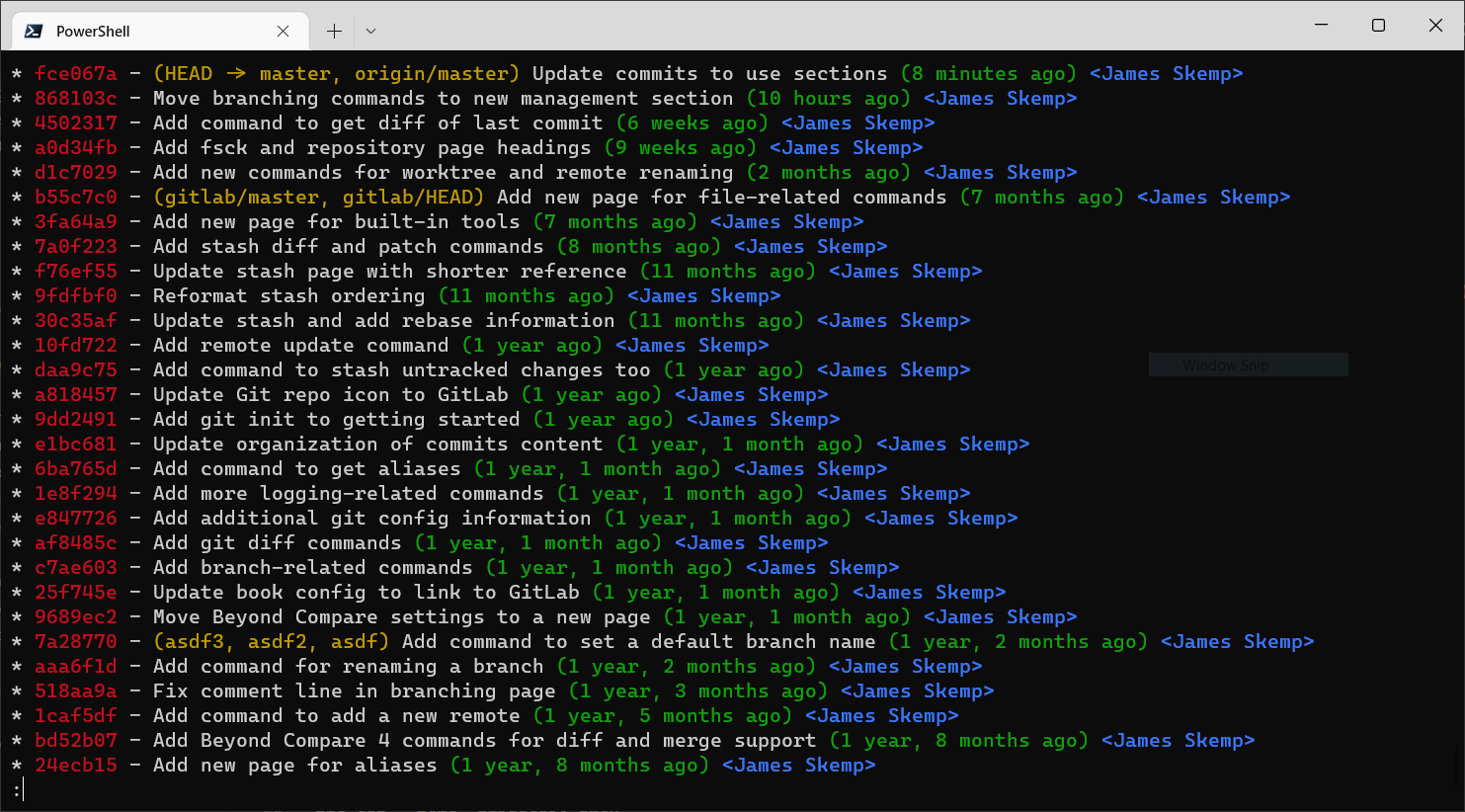
git log --graph --date=short --pretty=format:'%C(yellow)%h%C(reset) %C(green)%ad%C(reset) %C(red)|%C(reset) %s %C(bold blue)[%an]%C(reset)%C(yellow)%d%C(reset)'
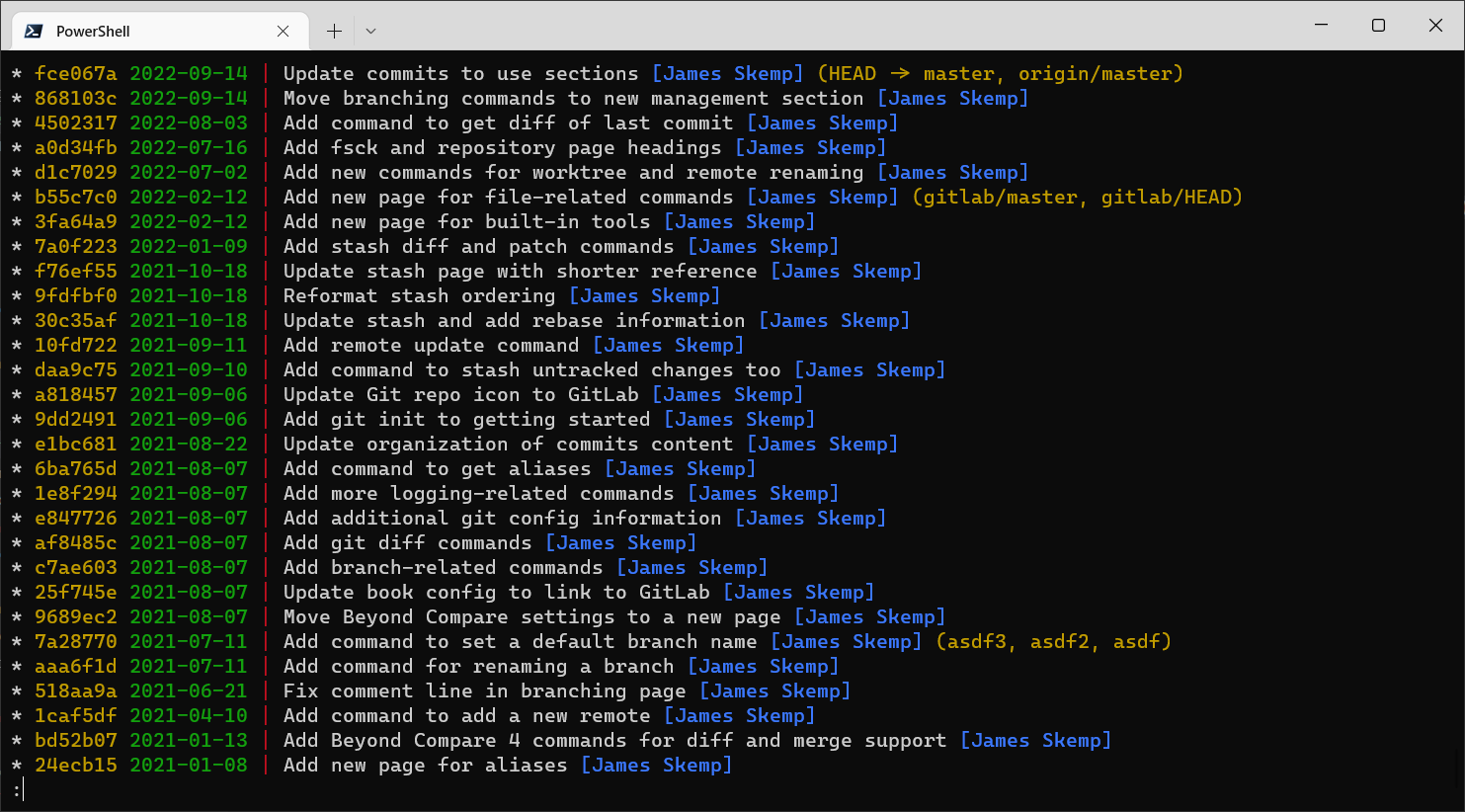
git log --graph --pretty=format:'%Cred%h%Creset -%C(yellow)%d%Creset %s %Cgreen%cn%Creset %Cblue(%cr)%Creset' --abbrev-commit --date=relative
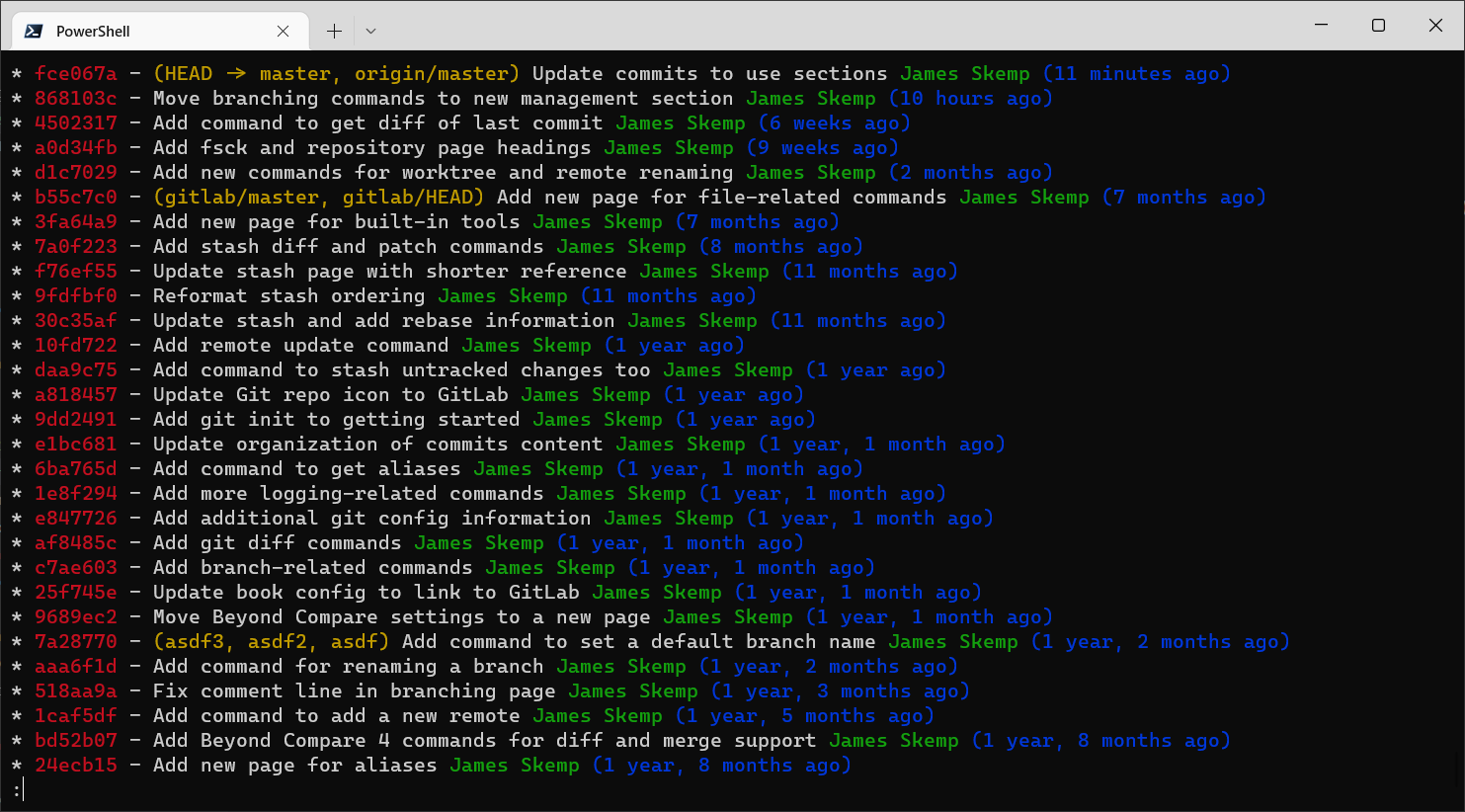
git log --graph --pretty=format:'%Cred%h%Creset -%C(yellow)%d%Creset %s %Cgreen(%cr) %C(bold blue)<%an>%Creset' --abbrev-commit
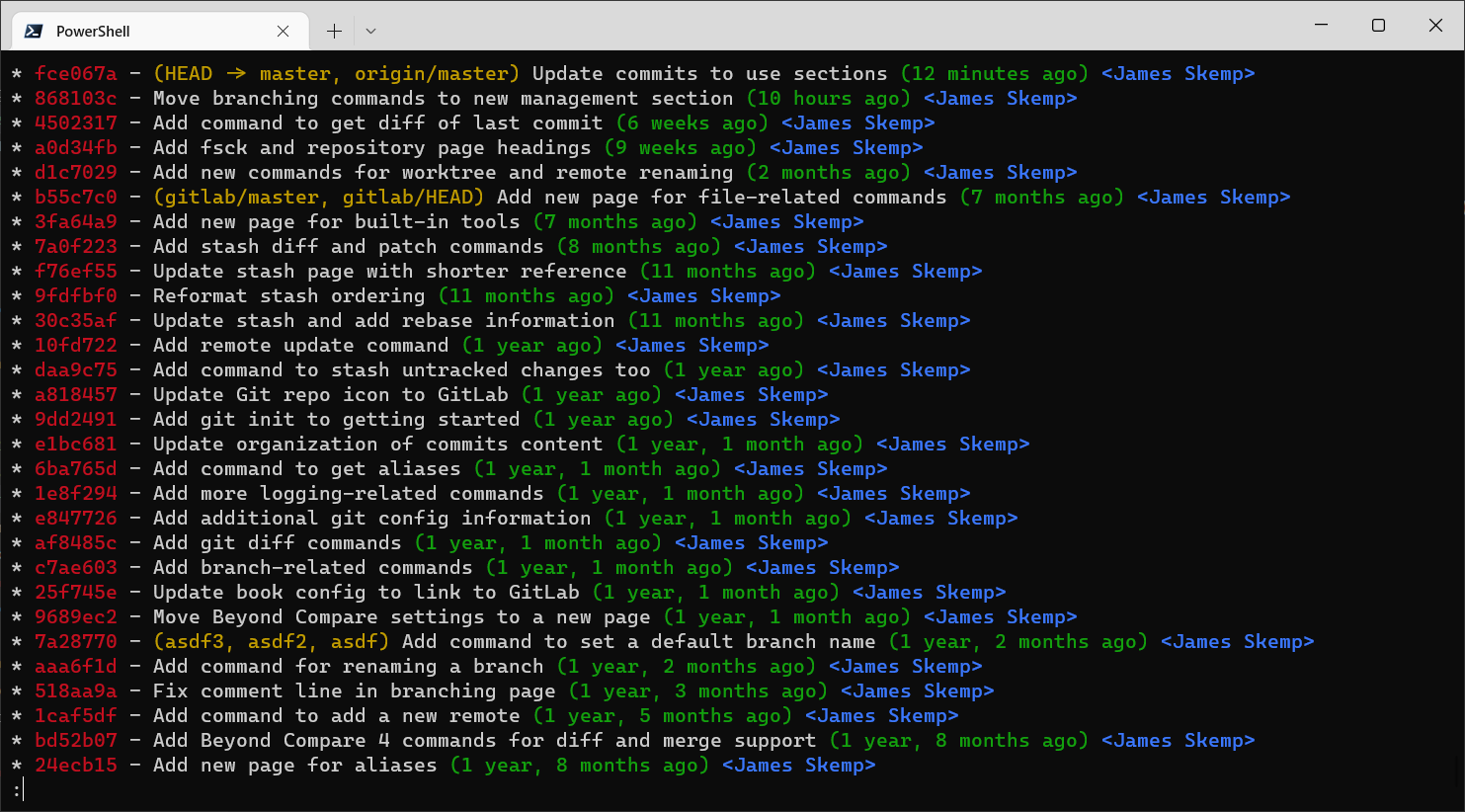
git log --graph --pretty=format:'%C(auto)%h%Creset - %d%s %Cgreen(%cr) %C(bold magenta)<%an>%Creset'
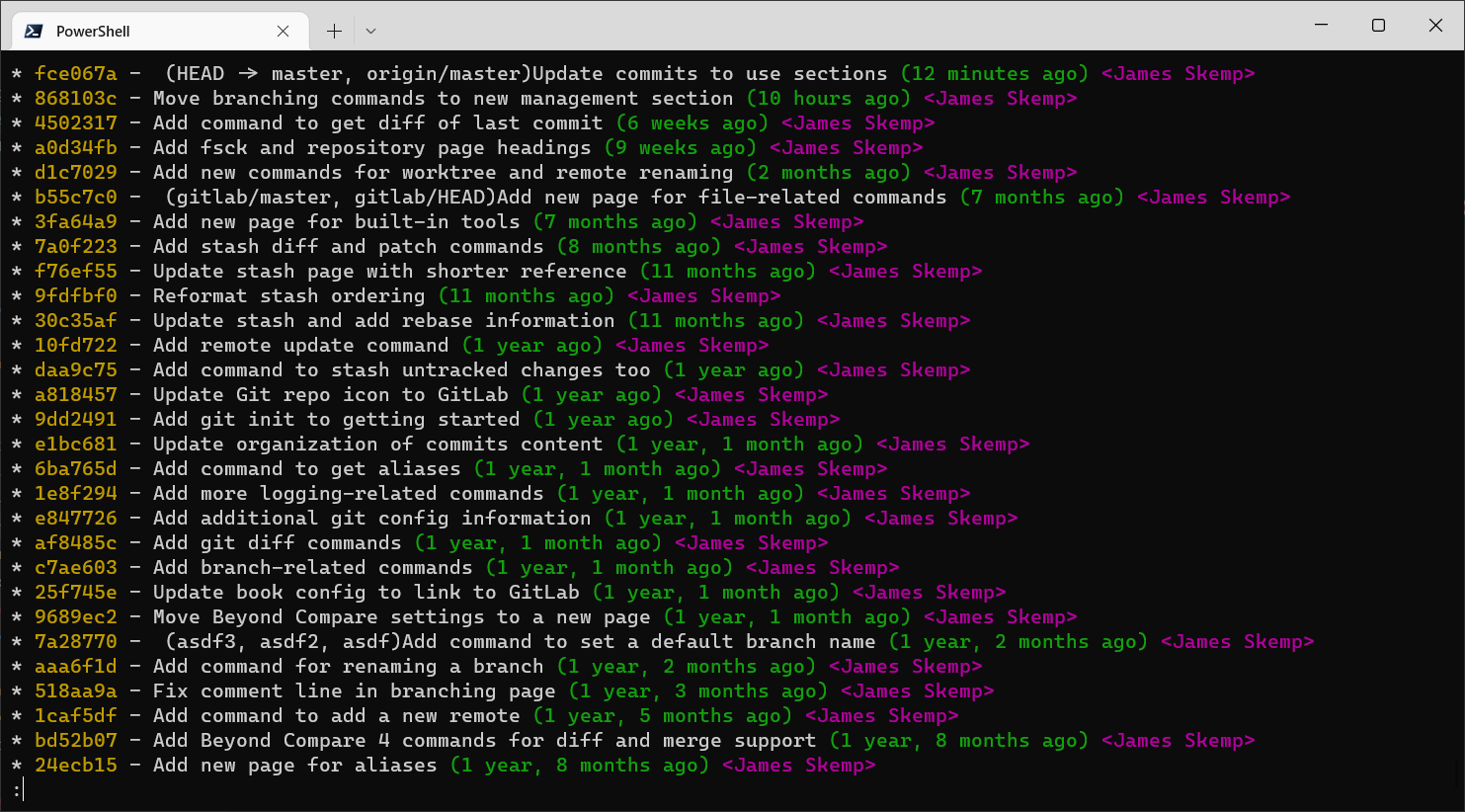
git log --decorate --graph --abbrev-commit --date=relative
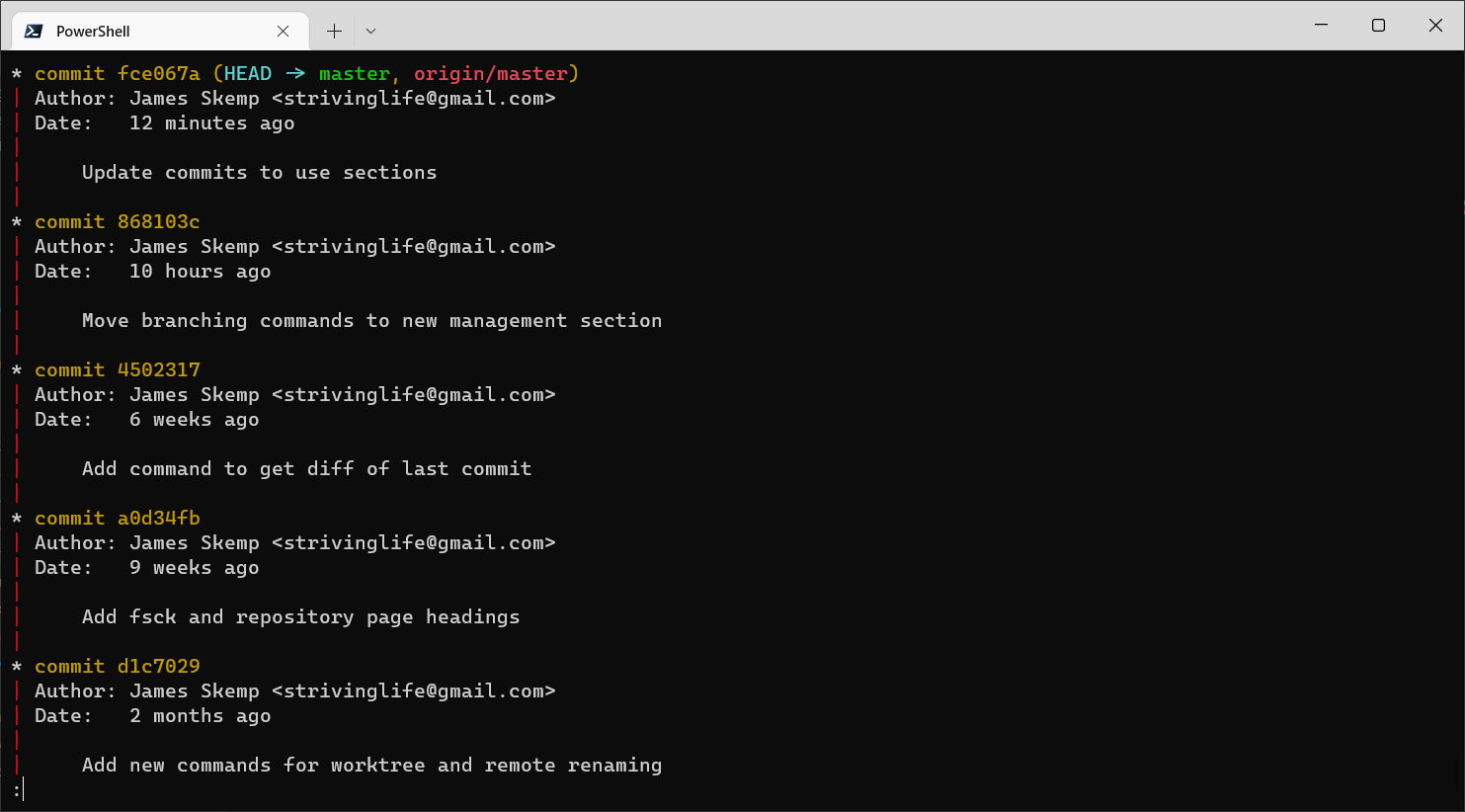
git log --graph --pretty=format:'%C(yellow)%h%C(cyan)%d%Creset %s %C(white)- %an, %ar%Creset'
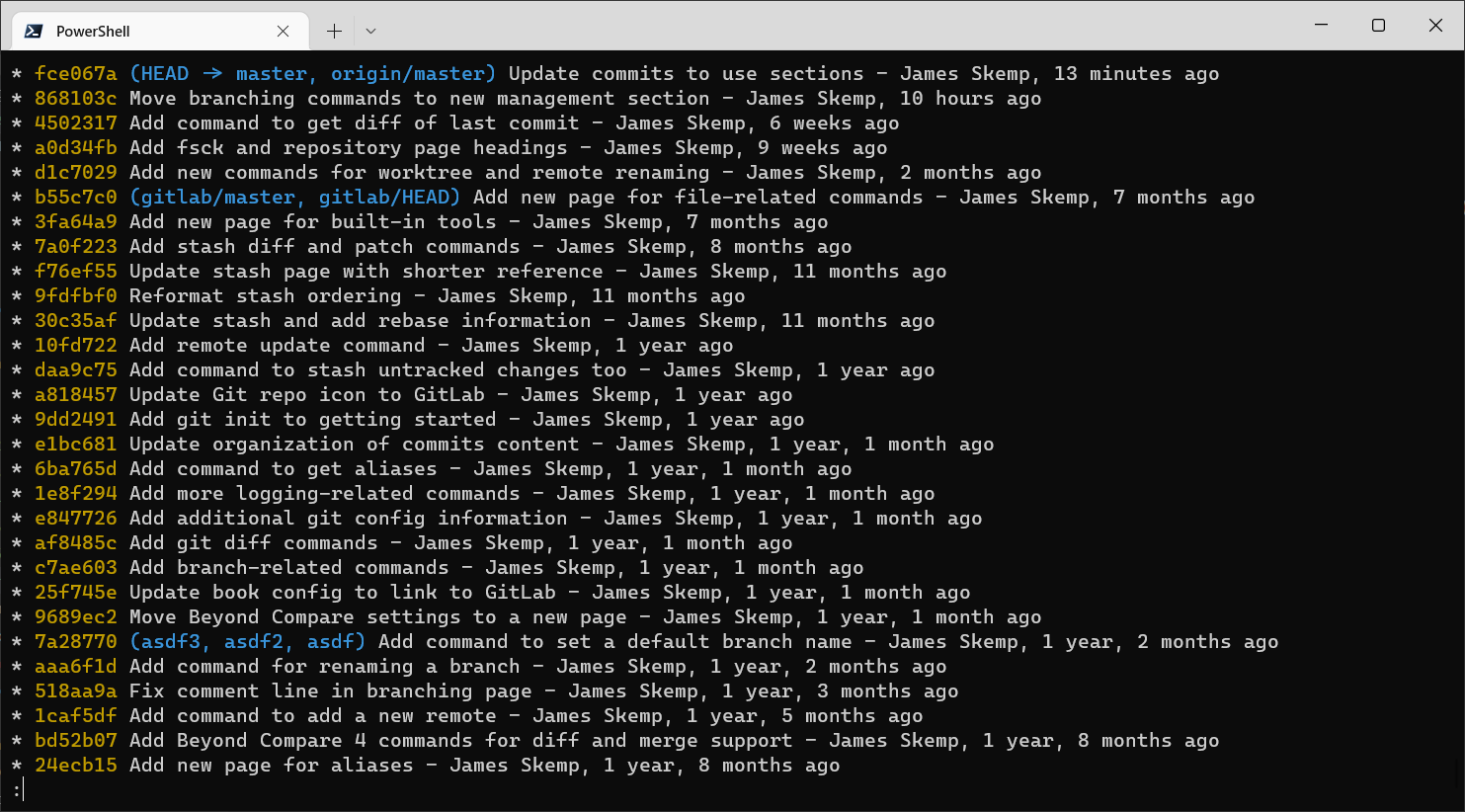
Aliases
These log formats are ones that I've used quite a bit in the past, so I've set these as Aliases.
lg1
git log --graph --abbrev-commit --decorate --format=format:'%C(bold blue)%h%C(reset) - %C(bold green)(%ar)%C(reset) %C(white)%s%C(reset) %C(dim white)- %an%C(reset)%C(bold yellow)%d%C(reset)' --all
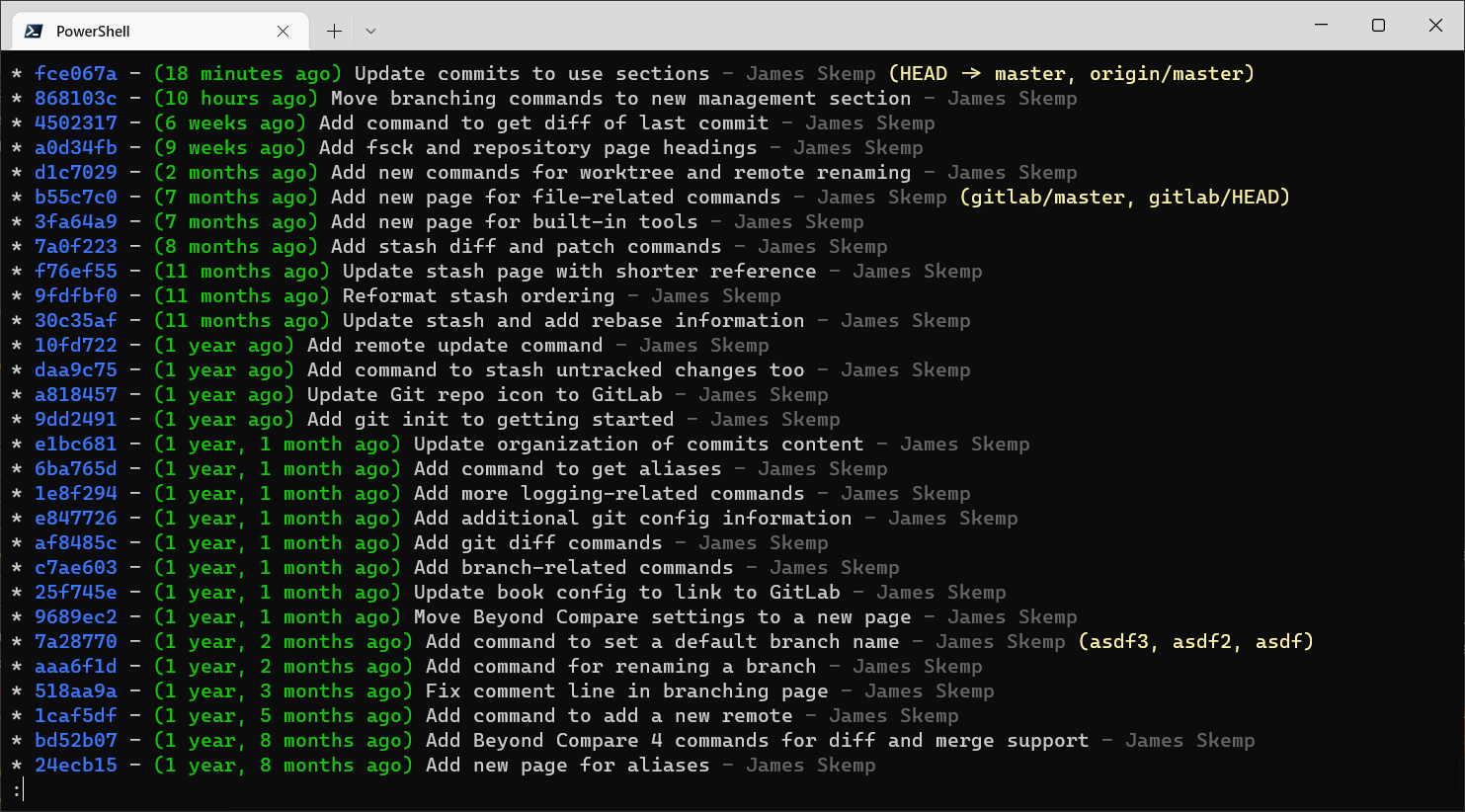
lg2
git log --graph --abbrev-commit --decorate --format=format:'%C(bold blue)%h%C(reset) - %C(bold cyan)%aD%C(reset) %C(bold green)(%ar)%C(reset)%C(bold yellow)%d%C(reset)%n'' %C(white)%s%C(reset) %C(dim white)- %an%C(reset)' --all
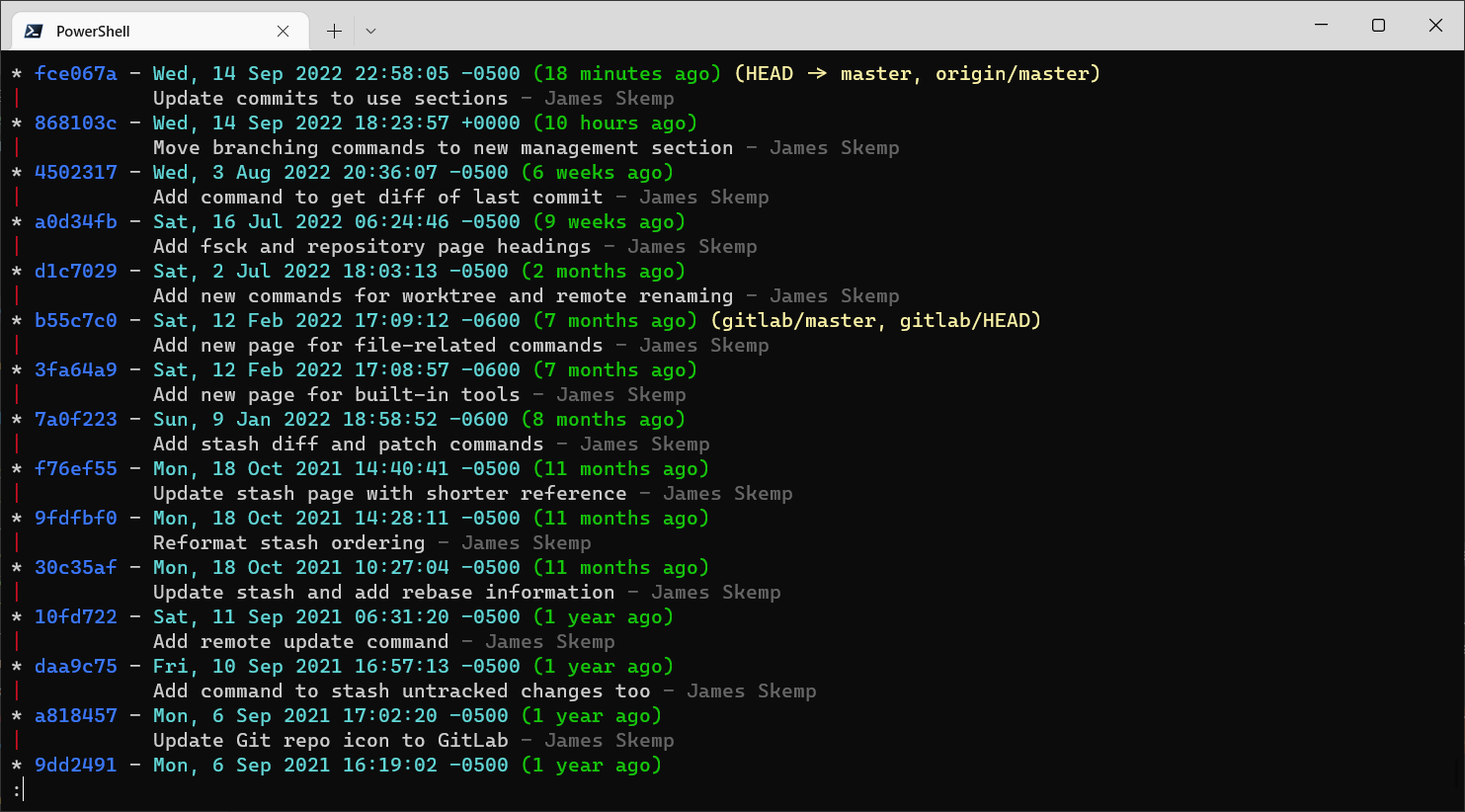
lg3
git log --graph --abbrev-commit --decorate --format=format:'%C(bold blue)%h%C(reset) - %C(bold cyan)%aD%C(reset) %C(bold green)(%ar)%C(reset) %C(bold cyan)(committed: %cD)%C(reset) %C(bold yellow)%d%C(reset)%n'' %C(white)%s%C(reset)%n'' %C(dim white)- %an <%ae> %C(reset) %C(dim white)(committer: %cn <%ce>)%C(reset)' --all
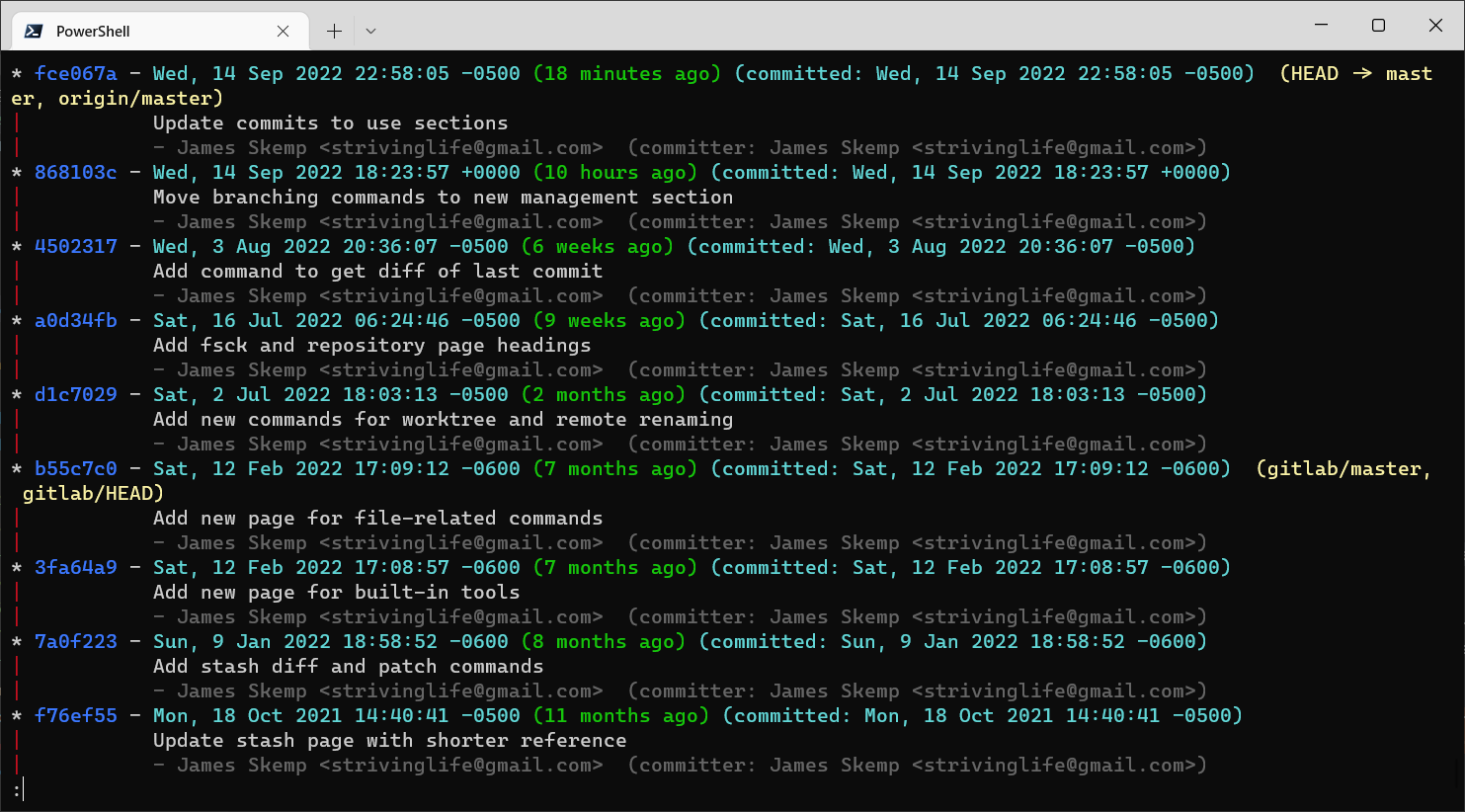
Files
ls-files
# List files in Git.
git ls-files
git ls-files -c
# List modified files.
git ls-files -m
# List other (untracked, ignored, ...) files.
git ls-files -o
git ls-files --others
# List directories other files are in.
git ls-files -o --directory
# List untracked ignored files, based upon .gitignore.
git ls-files -io --exclude-from=.gitignore
cat-file
# Pretty-print the contents of HEAD.
git cat-file -p HEAD
# Pretty-print the contents of a tree ID (file list), for example the tree ID from -p HEAD.
git cat-file -p <id_from_tree>
# Pretty-print the contents of an ID, for example the parent ID from -p HEAD.
git cat-file -p <id_from_parent>
Example: Updating a fork
# On the fork:
git checkout master
git pull upstream master
git push origin master
# If the branch should be created.
git checkout -b new_branch
git push -u origin new_branch
# If the branch already exists.
git checkout branch_name
git merge master
# If there are conflicts:
# Uses the default merge tool against all conflicts, one at a time.
git mergetool
# Uses the default merge commit message.
git commit --no-edit
Example: Create a new repo from a subdirectory
Useful if you want to pull a directory, and its commit history, out into a new repo.
# Clone the repository into a new directory.
git clone _.git
# Get only the files and commits impacting a particular directory.
# This should be the name of the directory only; if using PowerShell or the like make sure it does not include path information.
# <branchName> is the name of the default branch, generally master.
git filter-branch --prune-empty --subdirectory-filter <pathToDirectory> <branchName>
# View and then update your remotes with the new repo location.
git remote -v
git remote set-url origin _.git
git push -u origin <branchName>
Aliases
The following are some aliases that I have setup.
Find them by running the following
git config --get-regexp 'alias.*'
User and Repository Related
# Define an alias to change user information for a repo.
git config --global alias.workprofile 'config user.email "[email protected]"'
# With the above alias defined, run in a repo directory to switch user information for the specific repo.
git workprofile
Logging
git config --global alias.last 'log -1 HEAD --stat'
git config --global alias.lg "!git lg1"
git config --global alias.lg1 "!git lg1-specific --all"
git config --global alias.lg2 "!git lg2-specific --all"
git config --global alias.lg3 "!git lg3-specific --all"
git config --global alias.lg1-specific "log --graph --abbrev-commit --decorate --format=format:'%C(bold blue)%h%C(reset) - %C(bold green)(%ar)%C(reset) %C(white)%s%C(reset) %C(dim white)- %an%C(reset)%C(bold yellow)%d%C(reset)'"
git config --global alias.lg2-specific "log --graph --abbrev-commit --decorate --format=format:'%C(bold blue)%h%C(reset) - %C(bold cyan)%aD%C(reset) %C(bold green)(%ar)%C(reset)%C(bold yellow)%d%C(reset)%n'' %C(white)%s%C(reset) %C(dim white)- %an%C(reset)'"
git config --global alias.lg3-specific "log --graph --abbrev-commit --decorate --format=format:'%C(bold blue)%h%C(reset) - %C(bold cyan)%aD%C(reset) %C(bold green)(%ar)%C(reset) %C(bold cyan)(committed: %cD)%C(reset) %C(bold yellow)%d%C(reset)%n'' %C(white)%s%C(reset)%n'' %C(dim white)- %an <%ae> %C(reset) %C(dim white)(committer: %cn <%ce>)%C(reset)'"
Remotes
git config --global alias.incoming "!git remote update -p; git log ..@{u}"
git config --global alias.outgoing "log @{u}.."
Self-hosting with Gitea
Vultr Gitea instance with PostgreSQL
The following is example configuration for a low-cost Vultr instance that can easily run Gitea with PostgreSQL used for data storage.
- Cloud Compute
- intel Regular Performance
- Chicago United States
- Debian 11 x64
- 25 GB SSD for $5/month with 1 vCPU, 1 GB Memory, 1 TB Bandwidth
- Disable Auto Backups
- Enable IPv6
- Referral link
- Non-referral link: Cloud Compute
Initial setups
- Create a new non-root user
adduser <new-user>usermod -aG sudo <new-user>exit
- Initial updates
sudo apt updatesudo apt upgradeif needed (wasn't required)sudo apt autoremoveto remove ~310 MB of packages
- Install required packages
sudo apt install postgresql(version 13)sudo apt install git(version 2.30.2)sudo systemctl start postgresqlsudo systemctl enable postgresqlsudo systemctl status postgresql
PostgreSQL Setup
sudo vim /etc/postgresql/13/main/postgresql.conf- Under Connections and Authentication, update
password_encryptionfrommd5toscram-sha-256and uncomment.
- Under Connections and Authentication, update
sudo vim /etc/postgresql/13/main/pg_hba.conf- Update all
md5instances toscram-sha-256.
- Update all
sudo service postgresql restart(restart service / reload config)sudo -i -u postgrespsqlCREATE ROLE gitea WITH LOGIN PASSWORD 'TODO-SET-PASSWORD';- Alter it:
ALTER ROLE gitea WITH PASSWORD 'TODO-SET-NEW-PASSWORD';
- Alter it:
CREATE DATABASE giteadb WITH OWNER gitea TEMPLATE template0 ENCODING UTF8 LC_COLLATE 'en_US.UTF-8' LC_CTYPE 'en_US.UTF-8';quit(psql)exit(postgres user)sudo vim /etc/postgresql/13/main/pg_hba.conf- Add a new line with
local giteadb gitea scram-sha-256for local access.
- Add a new line with
sudo service postgresql restartpsql -U gitea -d giteadbto verify access.
Install Gitea (1.16.8 at the time of writing)
uname -mrsto confirm amd64.- Get link from https://dl.gitea.io/gitea/
- https://dl.gitea.io/gitea/1.16.8/gitea-1.16.8-linux-amd64
wget -O gitea https://dl.gitea.io/gitea/1.16.8/gitea-1.16.8-linux-amd64chmod +x giteasudo mv gitea /usr/local/bin/giteasudo adduser --system --shell /bin/bash --gecos 'Git Version Control' --group --disabled-password --home /home/git git- Setup directory structure:
sudo mkdir -p /var/lib/gitea/{custom,data,log}sudo chown -R git:git /var/lib/gitea/sudo chmod -R 750 /var/lib/gitea/sudo mkdir /etc/giteasudo chown root:git /etc/giteasudo chmod 770 /etc/gitea
sudo wget https://raw.githubusercontent.com/go-gitea/gitea/main/contrib/systemd/gitea.service -P /etc/systemd/system/sudo nano /etc/systemd/system/gitea.service- Uncomment
Wants=postgresql.serviceandAfter=postgresql.servicelines.
- Uncomment
sudo systemctl daemon-reloadsudo systemctl enable --now giteasudo systemctl status giteasudo ufw allow 3000/tcp
Configure Gitea
- http://
:3000 - Select PostgreSQL as Database Type
- Set Password.
- Change Database Name to giteadb
- Update Gitea Base URL to http://
:3000/ - Create a new administrator account.
- Once setup, logout and log back in with new account.
sudo vim /etc/gitea/app.iniif you want to update after the fact.
Lockdown Gitea
This locks down Gitea so that only signed in users can access the site, and registration isn't available.
sudo vim /etc/gitea/app.ini[service]DISABLE_REGISTRATION = trueREQUIRE_SIGNIN_VIEW = true
sudo service gitea restartsudo chmod 750 /etc/giteasudo chmod 640 /etc/gitea/app.ini
Nginx
- Setup a new (sub)domain to point to the server.
- Should be able to access http://
:3000. sudo apt install nginxsudo ufw allow 'Nginx HTTP'sudo ufw statussystemctl status nginxsudo nano /etc/nginx/nginx.conf
server {
listen 80;
server_name git.example.com;
location / {
proxy_pass http://localhost:3000;
proxy_set_header Host $host;
proxy_set_header X-Real-IP $remote_addr;
proxy_set_header X-Forwarded-For $proxy_add_x_forwarded_for;
proxy_set_header X-Forwarded-Proto $scheme;
}
}
sudo nginx -tto verify configuration changessudo systemctl restart nginx- Custom domain, port 80, should now work.
Certbot / SSL
sudo apt install certbot python3-certbot-nginxsudo ufw allow 'Nginx Full'sudo ufw delete allow 'Nginx HTTP'sudo ufw statussudo certbot --nginx -d git.ebacher-skemp.com(or whatever custom domain was setup)sudo systemctl status certbot.timer(verify Certbot will run again automatically)sudo certbot renew --dry-run(fake a cert renewal to make sure it picks it up)- https://
should work for Gitea access, and http should redirect sudo nano /etc/gitea/app.ini- Update server > ROOT_URL
- Also needed to add a repository > DEFAULT_BRANCH = main
sudo service gitea restartsudo ufw delete allow 3000/tcp(no longer allow external access via 3000)
Other Customizations
- In my.vultr.com, add the following tags to the server instance (so I know core functionality):
- gitea
- postgresql
- nginx
- certbot
sudo apt install htop(prettier top)sudo vim /etc/gitea/app.inirepository>ENABLE_PUSH_CREATE_USER = truerepository>ENABLE_PUSH_CREATE_ORG = truerepository>DEFAULT_REPO_UNITS = repo.code,repo.issues,repo.pulls(updated 11/2024)- Default is currently
repo.code,repo.releases,repo.issues,repo.pulls,repo.wiki,repo.projects,repo.packages,repo.actions(1.22.3)
- Default is currently
cron.repo_health_check>TIMEOUT = 90sservice>REQUIRE_SIGNIN_VIEW = expensive(updated 7/2025)server>SSH_DOMAIN = git.domain.com(updated 8/2023)DOMAINis fine aslocalhostsinceROOT_URLis set.
server>LANDING_PAGE = explore(updated 12/2023)qos>ENABLED = true(updated 7/2025)
sudo nano /etc/nginx/nginx.conf- Add
client_max_body_size 100M;to gitea server section (to allow for larger files) sudo nginx -tsudo systemctl restart nginx
- Add
sudo nano /var/lib/gitea/custom/robots.txt- Configure as you'd like.
- See https://docs.gitea.com/next/administration/search-engines-indexation#block-search-engines-indexation-using-robotstxt for some options.
Blocking bots
Optionally add the following within the first nginx.conf server block (sudo vim /etc/nginx/nginx.conf):
if ($http_user_agent ~* "SemrushBot|Semrush|facebookexternalhit|Amazonbot|Bytespider|meta-externalagent|ChatpGPT|CCBot|GPTBot|Applebot|l9explore") {
return 403;
}
if ($http_user_agent ~* "Firefox/[3-9]\.") {
return 403;
}
Within the location / block:
location / {
# Alibaba
deny 47.74.0.0/15;
deny 47.76.0.0/14;
deny 47.80.0.0/13;
# Facebook
deny 57.141.0.0/16;
deny 57.142.0.0/15;
deny 57.144.0.0/14;
deny 57.148.0.0/15;
# Huawei-Cloud-* bots
deny 46.250.160.0/21;
deny 111.119.208.0/20;
deny 111.119.240.0/20;
deny 116.204.0.0/18;
deny 121.37.0.0/16;
deny 122.8.176.0/20;
deny 124.243.160.0/19;
deny 146.174.160.0/19;
deny 159.138.0.0/18;
deny 159.138.96.0/20;
deny 166.108.192.0/19;
deny 183.87.32.0/20;
deny 188.239.32.0/19;
deny 190.92.192.0/19;
deny 202.76.160.0/19;
# proxy information
}
sudo nginx -t
sudo systemctl restart nginx
ICANN Lookup and CIDR to IPv4 Conversion help to get these.
Anubis
sudo wget https://github.com/TecharoHQ/anubis/releases/download/v1.20.0/anubis_1.20.0_amd64.deb
sudo apt install ./anubis_1.20.0_amd64.deb
sudo cp /etc/anubis/default.env /etc/anubis/gitea.env
sudo cp /usr/share/doc/anubis/botPolicies.yaml /etc/anubis/gitea.botPolicies.yaml
sudo vim /etc/anubis/gitea.env
BIND=[::1]:8239
BIND_NETWORK=tcp
DIFFICULTY=4
METRICS_BIND=[::1]:8240
METRICS_BIND_NETWORK=tcp
POLICY_FNAME=/etc/anubis/gitea.botPolicies.yaml
TARGET=http://localhost:3000
sudo systemctl enable --now [email protected]
# Verify Anubis is running.
curl http://localhost:8240/metrics
sudo vim /etc/nginx/nginx.conf
#proxy_pass http://localhost:3000;
proxy_pass http://localhost:8239;
sudo nginx -t
sudo systemctl restart nginx
sudo systemctl restart [email protected]
Upgrade Anubis
VERSION=1.21.0 && sudo wget https://github.com/TecharoHQ/anubis/releases/download/v${VERSION}/anubis_${VERSION}_amd64.deb
sudo apt install ./anubis_${VERSION}_amd64.deb
Regular backups
On the server:
sudo systemctl stop gitea
sudo su - git
gitea dump -c /etc/gitea/app.ini -w /var/lib/gitea -t /tmp
ls -l --block-size=M
rm <old-backup-file>
# Grant everyone read access to the backup file.
chmod a=r <backup-file>
exit
sudo systemctl restart gitea
On your local machine:
# Copy the file locally.
scp <user>@<remote_ip>:/home/git/<backup-file> d:\
SMTP setup with Fastmail
sudo vim /etc/gitea/app.ini- Update
[mailer]per the below. sudo systemctl restart gitea- Send a test email from Gitea's
/admin/config.
[mailer]
ENABLED = true
FROM = [email protected]
SMTP_ADDR = smtp.fastmail.com
SMTP_PORT = 465
USER = `[email protected]`
PASSWD = `password`
USER must be your primary Fastmail email. PASSWD is an application password. FROM can be your primary or an alias email.
Enable code search
sudo vim /etc/gitea/app.ini- Add
[indexer]per the below. sudo systemctl restart gitea- After some time, run
sudo du -sh /var/lib/gitea/indexersto check index size.sudo ls -lhR /var/lib/gitea/indexers/repos.blevewill list file sizes and dates.
[indexer]
REPO_INDEXER_ENABLED = true
REPO_INDEXER_PATH = indexers/repos.bleve
MAX_FILE_SIZE = 1048576
REPO_INDEXER_INCLUDE = **.bat,**.cfm,**.cs,**.gd,**.go,**.htm,**.html,**.js,**.json,**.linq,**.md,**.ps1,**.ts,**.tsx,**.txt,**.xml,**go.mod
REPO_INDEXER_EXCLUDE =
Useful commands
# View Gitea disk usage.
sudo du -sh /var/lib/gitea
# Show by child directory size.
sudo du -h /var/lib/gitea --max-depth=1
# Show largest directories first.
sudo du -h /var/lib/gitea --max-depth=1 | sort -hr
# Sort by directory name.
sudo du -h /var/lib/gitea --max-depth=1 | sort -k2
# Largest directories.
sudo du --separate-dirs -h /var/lib/gitea | sort -hr | head
sudo du --separate-dirs -h /var/lib/gitea | sort -hr | head -n 2
Updating Gitea
See https://docs.gitea.io/en-us/install-from-binary/#updating-to-a-new-version for more information.
The following covers what I've done for my instance.
Create a backup
sudo systemctl stop giteasudo su - gitgitea dump -c /etc/gitea/app.ini -w /var/lib/gitea -t /tmpls -l --block-size=Mexit
Update 1.16.8 to 1.16.9
VERSION=1.16.9sudo wget -O gitea https://dl.gitea.io/gitea/${VERSION}/gitea-${VERSION}-linux-amd64sudo systemctl status gitea- Stop if needed/didn't backup.
sudo mv gitea /usr/local/bin/giteasudo chmod +x /usr/local/bin/giteasudo systemctl restart giteasudo systemctl status gitea- After some period of time, delete the backup file.
Updating 1.16.9 to 1.17.1
sudo systemctl stop giteasudo su - gitgitea dump -c /etc/gitea/app.ini -w /var/lib/gitea -t /tmpls -l --block-size=Mrm <old-backup-file>
exitVERSION=1.17.1sudo wget -O gitea https://dl.gitea.io/gitea/${VERSION}/gitea-${VERSION}-linux-amd64sudo systemctl status giteasudo mv gitea /usr/local/bin/giteasudo chmod +x /usr/local/bin/giteasudo systemctl restart giteasudo systemctl status gitea- After some period of time, delete the backup file.
Updating 1.17.1 to 1.17.2
sudo systemctl stop giteasudo su - gitgitea dump -c /etc/gitea/app.ini -w /var/lib/gitea -t /tmpls -l --block-size=Mrm <old-backup-file>
exitVERSION=1.17.2sudo wget -O gitea https://dl.gitea.io/gitea/${VERSION}/gitea-${VERSION}-linux-amd64sudo systemctl status gitea- Should be inactive/dead.
sudo mv gitea /usr/local/bin/giteasudo chmod +x /usr/local/bin/giteasudo systemctl restart giteasudo systemctl status gitea- Should be active (running).
- After some period of time, delete the backup file.
Updating 1.17.2 to 1.17.3
sudo systemctl stop giteasudo su - gitgitea dump -c /etc/gitea/app.ini -w /var/lib/gitea -t /tmpls -l --block-size=Mrm <old-backup-file>
exitVERSION=1.17.3sudo wget -O gitea https://dl.gitea.io/gitea/${VERSION}/gitea-${VERSION}-linux-amd64sudo systemctl status gitea- Should be inactive/dead.
sudo mv gitea /usr/local/bin/giteasudo chmod +x /usr/local/bin/giteasudo systemctl restart giteasudo systemctl status gitea- Should be active (running).
- After some period of time, delete the backup file.
Gitea LFS config also updated:
sudo vim /etc/gitea/app.ini- Move server.LFS_CONTENT_PATH to a new lfs.PATH (
/var/lib/gitea/data/lfs). sudo systemctl restart giteasudo systemctl status gitea
Updating 1.17.3 to 1.17.4
sudo systemctl stop giteasudo su - gitgitea dump -c /etc/gitea/app.ini -w /var/lib/gitea -t /tmpls -l --block-size=Mrm <old-backup-file>chmod a=r <new-backup-file>
exitVERSION=1.17.4sudo wget -O gitea https://dl.gitea.io/gitea/${VERSION}/gitea-${VERSION}-linux-amd64sudo systemctl status gitea- Should be inactive/dead.
sudo mv gitea /usr/local/bin/giteasudo chmod +x /usr/local/bin/giteasudo systemctl restart giteasudo systemctl status gitea- Should be active (running).
- After some period of time, delete the backup file.
Updating 1.17.4 to 1.18.0
sudo systemctl stop giteasudo su - gitgitea dump -c /etc/gitea/app.ini -w /var/lib/gitea -t /tmpls -l --block-size=Mrm <old-backup-file>chmod a=r <new-backup-file>
exitVERSION=1.18.0sudo wget -O gitea https://dl.gitea.io/gitea/${VERSION}/gitea-${VERSION}-linux-amd64sudo systemctl status gitea- Should be inactive/dead.
sudo mv gitea /usr/local/bin/giteasudo chmod +x /usr/local/bin/giteasudo systemctl restart giteasudo systemctl status gitea- Should be active (running).
- After some period of time, delete the backup file.
Updating 1.18.0 to 1.18.3
Updates came pretty fast, so I ran all three of these one after the other.
sudo systemctl stop giteasudo su - gitgitea dump -c /etc/gitea/app.ini -w /var/lib/gitea -t /tmpls -l --block-size=Mrm <old-backup-file>chmod a=r <new-backup-file>
exitVERSION=1.18.1sudo wget -O gitea https://dl.gitea.io/gitea/${VERSION}/gitea-${VERSION}-linux-amd64sudo systemctl status gitea- Should be inactive/dead.
sudo mv gitea /usr/local/bin/giteasudo chmod +x /usr/local/bin/giteasudo systemctl restart giteasudo systemctl status gitea- Should be active (running).
- Test the site.
sudo systemctl stop giteaVERSION=1.18.2sudo wget -O gitea https://dl.gitea.io/gitea/${VERSION}/gitea-${VERSION}-linux-amd64sudo mv gitea /usr/local/bin/giteasudo chmod +x /usr/local/bin/giteasudo systemctl restart gitea- Test.
sudo systemctl stop giteaVERSION=1.18.3sudo wget -O gitea https://dl.gitea.io/gitea/${VERSION}/gitea-${VERSION}-linux-amd64sudo mv gitea /usr/local/bin/giteasudo chmod +x /usr/local/bin/giteasudo systemctl restart gitea- Test.
- After some period of time, delete the backup file.
Updating 1.18.3 to 1.18.5
1.18.4 included a bug.
sudo systemctl stop giteasudo su - gitgitea dump -c /etc/gitea/app.ini -w /var/lib/gitea -t /tmpls -l --block-size=Mrm <old-backup-file>chmod a=r <new-backup-file>
exitVERSION=1.18.5sudo wget -O gitea https://dl.gitea.io/gitea/${VERSION}/gitea-${VERSION}-linux-amd64sudo systemctl status gitea- Should be inactive/dead.
sudo mv gitea /usr/local/bin/giteasudo chmod +x /usr/local/bin/giteasudo systemctl restart giteasudo systemctl status gitea- Should be active (running).
- After some period of time, delete the backup file.
Updating 1.18.5 to 1.19.0
sudo systemctl stop giteasudo su - gitgitea dump -c /etc/gitea/app.ini -w /var/lib/gitea -t /tmpls -l --block-size=Mrm <old-backup-file>chmod a=r <new-backup-file>
exitVERSION=1.19.0sudo wget -O gitea https://dl.gitea.io/gitea/${VERSION}/gitea-${VERSION}-linux-amd64sudo systemctl status gitea- Should be inactive/dead.
sudo mv gitea /usr/local/bin/giteasudo chmod +x /usr/local/bin/giteasudo systemctl restart giteasudo systemctl status gitea- Should be active (running).
- After some period of time, delete the backup file.
1.19.0 Indexer Updates
2023/03/22 21:46:34 ...s/setting/setting.go:614:deprecatedSetting() [E] Deprecated fallback
[indexer]UPDATE_BUFFER_LENpresent. Use[queue.issue_indexer]LENGTHinstead. This fallback will be removed in v1.19.0
- Remove
UPDATE_BUFFER_LENfrom[indexer]. - If not the default of 20 (https://docs.gitea.io/en-us/config-cheat-sheet/#queue-queue-and-queue), follow the message to set the correct length property.
- In my case I had the default of 20, so I dropped it entirely.
Updating 1.19.0 to 1.19.1
sudo systemctl stop giteasudo su - gitgitea dump -c /etc/gitea/app.ini -w /var/lib/gitea -t /tmpls -l --block-size=Mrm <old-backup-file>chmod a=r <new-backup-file>
exitVERSION=1.19.1sudo wget -O gitea https://dl.gitea.io/gitea/${VERSION}/gitea-${VERSION}-linux-amd64sudo systemctl status gitea- Should be inactive/dead.
sudo mv gitea /usr/local/bin/giteasudo chmod +x /usr/local/bin/giteasudo systemctl restart giteasudo systemctl status gitea- Should be active (running).
- After some period of time, delete the backup file.
Updating 1.19.1 to 1.19.2
sudo systemctl stop giteasudo su - gitgitea dump -c /etc/gitea/app.ini -w /var/lib/gitea -t /tmpls -l --block-size=Mrm <old-backup-file>chmod a=r <new-backup-file>
exitVERSION=1.19.2sudo wget -O gitea https://dl.gitea.io/gitea/${VERSION}/gitea-${VERSION}-linux-amd64sudo systemctl status gitea- Should be inactive/dead.
sudo mv gitea /usr/local/bin/giteasudo chmod +x /usr/local/bin/giteasudo systemctl restart giteasudo systemctl status gitea- Should be active (running).
- After some period of time, delete the backup file.
Updating 1.19.2 to 1.19.3
sudo systemctl stop giteasudo su - gitgitea dump -c /etc/gitea/app.ini -w /var/lib/gitea -t /tmpls -l --block-size=Mrm <old-backup-file>chmod a=r <new-backup-file>
exitVERSION=1.19.3sudo wget -O gitea https://dl.gitea.io/gitea/${VERSION}/gitea-${VERSION}-linux-amd64sudo systemctl status gitea- Should be inactive/dead.
sudo mv gitea /usr/local/bin/giteasudo chmod +x /usr/local/bin/giteasudo systemctl restart giteasudo systemctl status gitea- Should be active (running).
- After some period of time, delete the backup file.
Updating 1.19.3 to 1.19.4
sudo systemctl stop giteasudo su - gitgitea dump -c /etc/gitea/app.ini -w /var/lib/gitea -t /tmpls -l --block-size=Mrm <old-backup-file>chmod a=r <new-backup-file>
exitVERSION=1.19.4sudo wget -O gitea https://dl.gitea.io/gitea/${VERSION}/gitea-${VERSION}-linux-amd64sudo systemctl status gitea- Should be inactive/dead.
sudo mv gitea /usr/local/bin/giteasudo chmod +x /usr/local/bin/giteasudo systemctl restart giteasudo systemctl status gitea- Should be active (running).
- After some period of time, delete the backup file.
Updating 1.19.4 to 1.20.1
sudo systemctl stop giteasudo su - gitgitea dump -c /etc/gitea/app.ini -w /var/lib/gitea -t /tmpls -l --block-size=Mrm <old-backup-file>chmod a=r <new-backup-file>
exitVERSION=1.20.0sudo wget -O gitea https://dl.gitea.io/gitea/${VERSION}/gitea-${VERSION}-linux-amd64sudo systemctl status gitea- Should be inactive/dead.
sudo mv gitea /usr/local/bin/giteasudo chmod +x /usr/local/bin/giteasudo systemctl restart giteasudo systemctl status gitea- Should be active (running).
- Test the site.
sudo systemctl stop giteaVERSION=1.20.1sudo wget -O gitea https://dl.gitea.io/gitea/${VERSION}/gitea-${VERSION}-linux-amd64sudo systemctl status gitea- Should be inactive/dead.
sudo mv gitea /usr/local/bin/giteasudo chmod +x /usr/local/bin/giteasudo systemctl restart giteasudo systemctl status gitea- Should be active (running).
- After some period of time, delete the backup file.
Updating 1.20.1 to 1.20.2
sudo systemctl stop giteasudo su - gitgitea dump -c /etc/gitea/app.ini -w /var/lib/gitea -t /tmpls -l --block-size=Mrm <old-backup-file>chmod a=r <new-backup-file>
exitVERSION=1.20.2sudo wget -O gitea https://dl.gitea.io/gitea/${VERSION}/gitea-${VERSION}-linux-amd64sudo systemctl status gitea- Should be inactive/dead.
sudo mv gitea /usr/local/bin/giteasudo chmod +x /usr/local/bin/giteasudo systemctl restart giteasudo systemctl status gitea- Should be active (running).
- After some period of time, delete the backup file.
sudo vim /etc/gitea/app.ini- Remove
[log].ROUTER = consoleoption as it's currently the default.- This setting has otherwise moved to a new location.
sudo systemctl restart gitea
Updating 1.20.2 to 1.20.3
sudo systemctl stop giteasudo su - gitgitea dump -c /etc/gitea/app.ini -w /var/lib/gitea -t /tmpls -l --block-size=Mrm <old-backup-file>chmod a=r <new-backup-file>
exitVERSION=1.20.3sudo wget -O gitea https://dl.gitea.io/gitea/${VERSION}/gitea-${VERSION}-linux-amd64sudo systemctl status giteathenq- Should be inactive/dead.
sudo mv gitea /usr/local/bin/giteasudo chmod +x /usr/local/bin/giteasudo systemctl restart giteasudo systemctl status giteathenq- Should be active (running).
- After some period of time, delete the backup file.
- Verify that
[storage].PATHis not set viacat /etc/gitea/app.ini.
Updating 1.20.3 to 1.20.4
sudo systemctl stop giteasudo su - gitgitea dump -c /etc/gitea/app.ini -w /var/lib/gitea -t /tmpls -l --block-size=Mrm <old-backup-file>chmod a=r <new-backup-file>
exitVERSION=1.20.4sudo wget -O gitea https://dl.gitea.io/gitea/${VERSION}/gitea-${VERSION}-linux-amd64sudo systemctl status gitea- then
q - Should be inactive/dead.
- then
sudo mv gitea /usr/local/bin/giteasudo chmod +x /usr/local/bin/giteasudo systemctl restart giteasudo systemctl status gitea- then
q - Should be active (running).
- then
- After some period of time, delete the backup file.
Updating 1.20.4 to 1.20.5
sudo systemctl stop giteasudo su - gitgitea dump -c /etc/gitea/app.ini -w /var/lib/gitea -t /tmpls -l --block-size=Mrm <old-backup-file>chmod a=r <new-backup-file>
exitVERSION=1.20.5 && sudo wget -O gitea https://dl.gitea.io/gitea/${VERSION}/gitea-${VERSION}-linux-amd64sudo systemctl status gitea- then
q - Should be inactive/dead.
- then
sudo mv gitea /usr/local/bin/giteasudo chmod +x /usr/local/bin/giteasudo systemctl restart giteasudo systemctl status gitea- then
q - Should be active (running).
- then
- After some period of time, delete the backup file.
Updating 1.20.5 to 1.21.0
sudo systemctl stop giteasudo su - gitgitea dump -c /etc/gitea/app.ini -w /var/lib/gitea -t /tmpls -l --block-size=Mrm <old-backup-file>chmod a=r <new-backup-file>
exitVERSION=1.21.0 && sudo wget -O gitea https://dl.gitea.io/gitea/${VERSION}/gitea-${VERSION}-linux-amd64sudo systemctl status gitea- then
q - Should be inactive/dead.
- then
sudo mv gitea /usr/local/bin/giteasudo chmod +x /usr/local/bin/giteasudo systemctl restart giteasudo systemctl status gitea- then
q - Should be active (running).
- then
- After some period of time, delete the backup file.
Updating 1.21.0 to 1.21.1
sudo systemctl stop giteasudo su - gitgitea dump -c /etc/gitea/app.ini -w /var/lib/gitea -t /tmpls -l --block-size=Mrm <old-backup-file>chmod a=r <new-backup-file>
exitVERSION=1.21.1 && sudo wget -O gitea https://dl.gitea.io/gitea/${VERSION}/gitea-${VERSION}-linux-amd64sudo systemctl status gitea- then
q - Should be inactive/dead.
- then
sudo mv gitea /usr/local/bin/giteasudo chmod +x /usr/local/bin/giteasudo systemctl restart giteasudo systemctl status gitea- then
q - Should be active (running).
- then
- After some period of time, delete the backup file.
Updating 1.21.1 to 1.21.2
sudo systemctl stop giteasudo su - gitgitea dump -c /etc/gitea/app.ini -w /var/lib/gitea -t /tmpls -l --block-size=Mrm <old-backup-file>chmod a=r <new-backup-file>
exitVERSION=1.21.2 && sudo wget -O gitea https://dl.gitea.io/gitea/${VERSION}/gitea-${VERSION}-linux-amd64sudo systemctl status gitea- then
q - Should be inactive/dead.
- then
sudo mv gitea /usr/local/bin/giteasudo chmod +x /usr/local/bin/giteasudo systemctl restart giteasudo systemctl status gitea- then
q - Should be active (running).
- then
- After some period of time, delete the backup file.
Updating 1.21.2 to 1.21.3
sudo systemctl stop giteasudo su - gitgitea dump -c /etc/gitea/app.ini -w /var/lib/gitea -t /tmpls -l --block-size=Mrm <old-backup-file>chmod a=r <new-backup-file>
exitVERSION=1.21.3 && sudo wget -O gitea https://dl.gitea.io/gitea/${VERSION}/gitea-${VERSION}-linux-amd64sudo systemctl status gitea- then
q - Should be inactive/dead.
- then
sudo mv gitea /usr/local/bin/gitea && sudo chmod +x /usr/local/bin/giteasudo systemctl restart giteasudo systemctl status gitea- then
q - Should be active (running).
- then
- After some period of time, delete the backup file.
Updating 1.21.3 to 1.21.4
sudo systemctl stop giteasudo su - gitgitea dump -c /etc/gitea/app.ini -w /var/lib/gitea -t /tmpls -l --block-size=Mrm <old-backup-file>chmod a=r <new-backup-file>
exitVERSION=1.21.4 && sudo wget -O gitea https://dl.gitea.io/gitea/${VERSION}/gitea-${VERSION}-linux-amd64sudo systemctl status gitea- then
q - Should be inactive/dead.
- then
sudo mv gitea /usr/local/bin/gitea && sudo chmod +x /usr/local/bin/giteasudo systemctl restart giteasudo systemctl status gitea- then
q - Should be active (running).
- then
- After some period of time, delete the backup file.
Updating 1.21.4 to 1.21.5
sudo systemctl stop giteasudo su - gitgitea dump -c /etc/gitea/app.ini -w /var/lib/gitea -t /tmpls -l --block-size=Mrm <old-backup-file>chmod a=r <new-backup-file>
exitVERSION=1.21.5 && sudo wget -O gitea https://dl.gitea.io/gitea/${VERSION}/gitea-${VERSION}-linux-amd64sudo systemctl status gitea- then
q - Should be inactive/dead.
- then
sudo mv gitea /usr/local/bin/gitea && sudo chmod +x /usr/local/bin/giteasudo systemctl restart giteasudo systemctl status gitea- then
q - Should be active (running).
- then
- After some period of time, delete the backup file.
Updating 1.21.5 to 1.21.6
sudo systemctl stop giteasudo su - gitgitea dump -c /etc/gitea/app.ini -w /var/lib/gitea -t /tmpls -l --block-size=Mrm <old-backup-file>chmod a=r <new-backup-file>
exitVERSION=1.21.6 && sudo wget -O gitea https://dl.gitea.io/gitea/${VERSION}/gitea-${VERSION}-linux-amd64sudo systemctl is-active gitea- Should be inactive.
sudo mv gitea /usr/local/bin/gitea && sudo chmod +x /usr/local/bin/giteasudo systemctl restart giteasudo systemctl is-active gitea- Should be active (running).
- After some period of time, delete the backup file.
Updating 1.21.6 to 1.21.7
sudo systemctl stop giteasudo su - gitgitea dump -c /etc/gitea/app.ini -w /var/lib/gitea -t /tmpls -l --block-size=Mrm <old-backup-file>chmod a=r <new-backup-file>
exitVERSION=1.21.7 && sudo wget -O gitea https://dl.gitea.io/gitea/${VERSION}/gitea-${VERSION}-linux-amd64sudo systemctl is-active gitea- Should be inactive.
sudo mv gitea /usr/local/bin/gitea && sudo chmod +x /usr/local/bin/giteasudo systemctl restart giteasudo systemctl is-active gitea- Should be active (running).
- After some period of time, delete the backup file.
Updating 1.21.7 to 1.21.10
sudo systemctl stop giteasudo su - gitgitea dump -c /etc/gitea/app.ini -w /var/lib/gitea -t /tmpls -l --block-size=Mrm <old-backup-file>chmod a=r <new-backup-file>
exitVERSION=1.21.10 && sudo wget -O gitea https://dl.gitea.io/gitea/${VERSION}/gitea-${VERSION}-linux-amd64sudo systemctl is-active gitea- Should be inactive.
sudo mv gitea /usr/local/bin/gitea && sudo chmod +x /usr/local/bin/giteasudo systemctl restart giteasudo systemctl is-active gitea- Should be active (running).
- After some period of time, delete the backup file.
Updating 1.21.10 to 1.21.11
sudo systemctl stop giteasudo su - gitgitea dump -c /etc/gitea/app.ini -w /var/lib/gitea -t /tmpls -l --block-size=Mrm <old-backup-file>chmod a=r <new-backup-file>
exitVERSION=1.21.11 && sudo wget -O gitea https://dl.gitea.io/gitea/${VERSION}/gitea-${VERSION}-linux-amd64sudo systemctl is-active gitea- Should be inactive.
sudo mv gitea /usr/local/bin/gitea && sudo chmod +x /usr/local/bin/giteasudo systemctl restart giteasudo systemctl is-active gitea- Should be active (running).
- After some period of time, delete the backup file.
Updating 1.21.11 to 1.22.0
sudo systemctl stop giteasudo su - gitgitea dump -c /etc/gitea/app.ini -w /var/lib/gitea -t /tmpls -l --block-size=Mrm <old-backup-file>chmod a=r <new-backup-file>
exitVERSION=1.22.0 && sudo wget -O gitea https://dl.gitea.io/gitea/${VERSION}/gitea-${VERSION}-linux-amd64sudo systemctl is-active gitea- Should be inactive.
sudo mv gitea /usr/local/bin/gitea && sudo chmod +x /usr/local/bin/giteasudo systemctl restart giteasudo systemctl is-active gitea- Should be active (running).
- After some period of time, delete the backup file.
Updating 1.22.0 to 1.22.1
sudo systemctl stop giteasudo su - gitgitea dump -c /etc/gitea/app.ini -w /var/lib/gitea -t /tmpls -l --block-size=Mrm <old-backup-file>chmod a=r <new-backup-file>
exitVERSION=1.22.1 && sudo wget -O gitea https://dl.gitea.io/gitea/${VERSION}/gitea-${VERSION}-linux-amd64sudo systemctl is-active gitea- Should be inactive.
sudo mv gitea /usr/local/bin/gitea && sudo chmod +x /usr/local/bin/giteasudo systemctl restart giteasudo systemctl is-active gitea- Should be active (running).
- After some period of time, delete the backup file.
Updating 1.22.1 to 1.22.2
sudo systemctl stop giteasudo su - gitgitea dump -c /etc/gitea/app.ini -w /var/lib/gitea -t /tmpls -l --block-size=Mrm <old-backup-file>chmod a=r <new-backup-file>
exitVERSION=1.22.2 && sudo wget -O gitea https://dl.gitea.io/gitea/${VERSION}/gitea-${VERSION}-linux-amd64sudo systemctl is-active gitea- Should be inactive.
sudo mv gitea /usr/local/bin/gitea && sudo chmod +x /usr/local/bin/giteasudo systemctl restart giteasudo systemctl is-active gitea- Should be active (running).
- After some period of time, delete the backup file.
Updating 1.22.2 to 1.22.3
sudo systemctl stop giteasudo su - gitgitea dump -c /etc/gitea/app.ini -w /var/lib/gitea -t /tmpls -l --block-size=Mrm <old-backup-file>chmod a=r <new-backup-file>
exitVERSION=1.22.3 && sudo wget -O gitea https://dl.gitea.io/gitea/${VERSION}/gitea-${VERSION}-linux-amd64sudo systemctl is-active gitea- Should be inactive.
sudo mv gitea /usr/local/bin/gitea && sudo chmod +x /usr/local/bin/giteasudo systemctl restart giteasudo systemctl is-active gitea- Should be active (running).
- After some period of time, delete the backup file.
Updating 1.22.3 to 1.22.4
sudo systemctl stop giteasudo su - gitgitea dump -c /etc/gitea/app.ini -w /var/lib/gitea -t /tmpls -l --block-size=Mrm <old-backup-file>chmod a=r <new-backup-file>
exitVERSION=1.22.4 && sudo wget -O gitea https://dl.gitea.io/gitea/${VERSION}/gitea-${VERSION}-linux-amd64sudo systemctl is-active gitea- Should be inactive.
sudo mv gitea /usr/local/bin/gitea && sudo chmod +x /usr/local/bin/giteasudo systemctl restart giteasudo systemctl is-active gitea- Should be active (running).
- After some period of time, delete the backup file.
Updating 1.22.4 to 1.22.6
Version 1.22.5 was quickly replaced.
sudo systemctl stop giteasudo su - gitgitea dump -c /etc/gitea/app.ini -w /var/lib/gitea -t /tmpls -l --block-size=Mrm <old-backup-file>chmod a=r <new-backup-file>
exitVERSION=1.22.6 && sudo wget -O gitea https://dl.gitea.io/gitea/${VERSION}/gitea-${VERSION}-linux-amd64sudo systemctl is-active gitea- Should be inactive.
sudo mv gitea /usr/local/bin/gitea && sudo chmod +x /usr/local/bin/giteasudo systemctl restart giteasudo systemctl is-active gitea- Should be active (running).
- After some period of time, delete the backup file.
Updating 1.22.6 to 1.23.1
sudo systemctl stop giteasudo su - gitgitea dump -c /etc/gitea/app.ini -w /var/lib/gitea -t /tmpls -l --block-size=Mrm <old-backup-file>chmod a=r <new-backup-file>
exitVERSION=1.23.0 && sudo wget -O gitea https://dl.gitea.io/gitea/${VERSION}/gitea-${VERSION}-linux-amd64sudo systemctl is-active gitea- Should be inactive.
sudo mv gitea /usr/local/bin/gitea && sudo chmod +x /usr/local/bin/giteasudo systemctl restart giteasudo systemctl is-active gitea- Should be active (running).
sudo systemctl stop giteaVERSION=1.23.1 && sudo wget -O gitea https://dl.gitea.io/gitea/${VERSION}/gitea-${VERSION}-linux-amd64sudo systemctl is-active gitea- Should be inactive.
sudo mv gitea /usr/local/bin/gitea && sudo chmod +x /usr/local/bin/giteasudo systemctl restart giteasudo systemctl is-active gitea- Should be active (running).
- After some period of time, delete the backup file.
Updating 1.23.1 to 1.23.3
sudo systemctl stop giteasudo su - gitgitea dump -c /etc/gitea/app.ini -w /var/lib/gitea -t /tmpls -l --block-size=Mrm <old-backup-file>chmod a=r <new-backup-file>
exitVERSION=1.23.2 && sudo wget -O gitea https://dl.gitea.io/gitea/${VERSION}/gitea-${VERSION}-linux-amd64sudo systemctl is-active gitea- Should be inactive.
sudo mv gitea /usr/local/bin/gitea && sudo chmod +x /usr/local/bin/giteasudo systemctl restart giteasudo systemctl is-active gitea- Should be active (running).
sudo systemctl stop giteaVERSION=1.23.3 && sudo wget -O gitea https://dl.gitea.io/gitea/${VERSION}/gitea-${VERSION}-linux-amd64sudo systemctl is-active gitea- Should be inactive.
sudo mv gitea /usr/local/bin/gitea && sudo chmod +x /usr/local/bin/giteasudo systemctl restart giteasudo systemctl is-active gitea- Should be active (running).
- After some period of time, delete the backup file.
Updating 1.23.3 to 1.23.4
sudo systemctl stop giteasudo su - gitgitea dump -c /etc/gitea/app.ini -w /var/lib/gitea -t /tmpls -l --block-size=Mrm <old-backup-file>chmod a=r <new-backup-file>
exitVERSION=1.23.4 && sudo wget -O gitea https://dl.gitea.io/gitea/${VERSION}/gitea-${VERSION}-linux-amd64sudo systemctl is-active gitea- Should be inactive.
sudo mv gitea /usr/local/bin/gitea && sudo chmod +x /usr/local/bin/giteasudo systemctl restart giteasudo systemctl is-active gitea- Should be active (running).
- After some period of time, delete the backup file.
Updating 1.23.4 to 1.23.5
sudo systemctl stop giteasudo su - gitgitea dump -c /etc/gitea/app.ini -w /var/lib/gitea -t /tmpls -l --block-size=Mrm <old-backup-file>chmod a=r <new-backup-file>
exitVERSION=1.23.5 && sudo wget -O gitea https://dl.gitea.io/gitea/${VERSION}/gitea-${VERSION}-linux-amd64sudo systemctl is-active gitea- Should be inactive.
sudo mv gitea /usr/local/bin/gitea && sudo chmod +x /usr/local/bin/giteasudo systemctl restart giteasudo systemctl is-active gitea- Should be active (running).
- After some period of time, delete the backup file.
Updating 1.23.5 to 1.23.6
sudo systemctl stop giteasudo su - gitgitea dump -c /etc/gitea/app.ini -w /var/lib/gitea -t /tmpls -l --block-size=Mrm <old-backup-file>chmod a=r <new-backup-file>
exitVERSION=1.23.6 && sudo wget -O gitea https://dl.gitea.io/gitea/${VERSION}/gitea-${VERSION}-linux-amd64sudo systemctl is-active gitea- Should be inactive.
sudo mv gitea /usr/local/bin/gitea && sudo chmod +x /usr/local/bin/giteasudo systemctl restart giteasudo systemctl is-active gitea- Should be active (running).
- After some period of time, delete the backup file.
Updating 1.23.6 to 1.23.7
1.23.7 offers a new option for REQUIRE_SIGNIN_VIEW that puts 'expensive' pages behind a login. See Service in the official Configuration Cheat Sheet for more information.
Due to how I configured nginx the last few months, I'm opting to skip this tweak, for now.
sudo systemctl stop giteasudo su - gitgitea dump -c /etc/gitea/app.ini -w /var/lib/gitea -t /tmpls -l --block-size=Mrm <old-backup-file>chmod a=r <new-backup-file>
exitVERSION=1.23.7 && sudo wget -O gitea https://dl.gitea.io/gitea/${VERSION}/gitea-${VERSION}-linux-amd64sudo systemctl is-active gitea- Should be inactive.
sudo mv gitea /usr/local/bin/gitea && sudo chmod +x /usr/local/bin/giteasudo systemctl restart giteasudo systemctl is-active gitea- Should be active (running).
- After some period of time, delete the backup file.
Updating 1.23.7 to 1.23.8
Opted to still not use the new REQUIRE_SIGNIN_VIEW from 1.23.7.
sudo systemctl stop giteasudo su - gitgitea dump -c /etc/gitea/app.ini -w /var/lib/gitea -t /tmpls -l --block-size=Mrm <old-backup-file>chmod a=r <new-backup-file>
exitVERSION=1.23.8 && sudo wget -O gitea https://dl.gitea.io/gitea/${VERSION}/gitea-${VERSION}-linux-amd64sudo systemctl is-active gitea- Should be inactive.
sudo mv gitea /usr/local/bin/gitea && sudo chmod +x /usr/local/bin/giteasudo systemctl restart giteasudo systemctl is-active gitea- Should be active (running).
- After some period of time, delete the backup file.
Updating 1.23.8 to 1.24.0
Opted to still not use the new REQUIRE_SIGNIN_VIEW from 1.23.7.
sudo systemctl stop giteasudo su - gitgitea dump -c /etc/gitea/app.ini -w /var/lib/gitea -t /tmpls -l --block-size=Mrm <old-backup-file>chmod a=r <new-backup-file>
exitVERSION=1.24.0 && sudo wget -O gitea https://dl.gitea.io/gitea/${VERSION}/gitea-${VERSION}-linux-amd64sudo systemctl is-active gitea- Should be inactive.
sudo mv gitea /usr/local/bin/gitea && sudo chmod +x /usr/local/bin/gitea && sudo systemctl restart giteasudo systemctl is-active gitea- Should be active (running).
- After some period of time, delete the backup file.
Updating 1.24.0 to 1.24.2
Opted to still not use the new REQUIRE_SIGNIN_VIEW from 1.23.7.
sudo systemctl stop giteasudo su - gitgitea dump -c /etc/gitea/app.ini -w /var/lib/gitea -t /tmpls -l --block-size=Mrm <old-backup-file>chmod a=r <new-backup-file>
exitVERSION=1.24.2 && sudo wget -O gitea https://dl.gitea.io/gitea/${VERSION}/gitea-${VERSION}-linux-amd64sudo systemctl is-active gitea- Should be inactive.
sudo mv gitea /usr/local/bin/gitea && sudo chmod +x /usr/local/bin/gitea && sudo systemctl restart giteasudo systemctl is-active gitea- Should be active (running).
- After some period of time, delete the backup file.
Updating 1.24.2 to 1.24.3
sudo systemctl stop giteasudo su - gitgitea dump -c /etc/gitea/app.ini -w /var/lib/gitea -t /tmpls -l --block-size=Mrm <old-backup-file>chmod a=r <new-backup-file>
exitVERSION=1.24.3 && sudo wget -O gitea https://dl.gitea.io/gitea/${VERSION}/gitea-${VERSION}-linux-amd64sudo systemctl is-active gitea- Should be inactive.
sudo mv gitea /usr/local/bin/gitea && sudo chmod +x /usr/local/bin/gitea && sudo systemctl restart giteasudo systemctl is-active gitea- Should be active (running).
- After some period of time, delete the backup file.
I also put into place both the REQUIRE_SIGNIN_VIEW, added in 1.23.7, and the qos flags. REQUIRE_SIGNIN_VIEW=expensive was too much, so installed Anubis instead.
Updating 1.24.3 to 1.24.4
sudo systemctl stop giteasudo su - gitgitea dump -c /etc/gitea/app.ini -w /var/lib/gitea -t /tmpls -l --block-size=Mrm <old-backup-file>chmod a=r <new-backup-file>
exitVERSION=1.24.4 && sudo wget -O gitea https://dl.gitea.io/gitea/${VERSION}/gitea-${VERSION}-linux-amd64sudo systemctl is-active gitea- Should be inactive.
sudo mv gitea /usr/local/bin/gitea && sudo chmod +x /usr/local/bin/gitea && sudo systemctl restart giteasudo systemctl is-active gitea- Should be active (running).
- After some period of time, delete the backup file.
Updating 1.24.4 to 1.24.5
sudo systemctl stop giteasudo su - gitgitea dump -c /etc/gitea/app.ini -w /var/lib/gitea -t /tmpls -l --block-size=Mrm <old-backup-file>chmod a=r <new-backup-file>
exitVERSION=1.24.5 && sudo wget -O gitea https://dl.gitea.io/gitea/${VERSION}/gitea-${VERSION}-linux-amd64sudo systemctl is-active gitea- Should be inactive.
sudo mv gitea /usr/local/bin/gitea && sudo chmod +x /usr/local/bin/gitea && sudo systemctl restart giteasudo systemctl is-active gitea- Should be active (running).
- After some period of time, delete the backup file.
Updating 1.24.5 to 1.24.6
sudo systemctl stop giteasudo su - gitgitea dump -c /etc/gitea/app.ini -w /var/lib/gitea -t /tmpls -l --block-size=Mrm <old-backup-file>chmod a=r <new-backup-file>
exitVERSION=1.24.6 && sudo wget -O gitea https://dl.gitea.io/gitea/${VERSION}/gitea-${VERSION}-linux-amd64sudo mv gitea /usr/local/bin/gitea && sudo chmod +x /usr/local/bin/gitea && sudo systemctl restart giteasudo systemctl is-active gitea- Should be active (running).
- After some period of time, delete the backup file.
Hosting Gitea in Docker
This is specific to a local/internal instance, running in Docker (24.0.5) on Ubuntu (22.04), with Docker Compose (2.20.2).
Latest Gitea at the time of writing is 1.20.1.
Warning: This likely isn't the most secure.
- Create a new user on the server for Git.
sudo adduser --system --shell /bin/bash --gecos 'Git Version Control' --group --disabled-password --home /home/git git- Make note of the UID and GID's returned.
mkdir gitea && cd giteanano docker-compose.yml- Populate it with the contents below, setting the correct
USER_UIDandUSER_GIDvalues.
- Populate it with the contents below, setting the correct
- Start it up.
docker compose up -d
- Navigate to http://server-ip:port and create an account to verify.
To update Gitea config, you can update the local file. Assuming docker-compose.yml was saved to ~/docker/gitea:
sudo vim docker/gitea/gitea/gitea/conf/app.ini
The following may be beneficial to add:
repository>ENABLE_PUSH_CREATE_USER = truerepository>ENABLE_PUSH_CREATE_ORG = true
docker-compose.yml
Replace 117 and 122 UID and GID with the appropriate values. Replace
8070and2227with the desired ports.
version: "3"
networks:
gitea:
external: false
services:
server:
image: gitea/gitea:1.20.1
container_name: gitea
environment:
- USER_UID=117
- USER_GID=122
restart: always
networks:
- gitea
volumes:
- ./gitea:/data
- /etc/timezone:/etc/timezone:ro
- /etc/localtime:/etc/localtime:ro
ports:
- "8070:3000"
- "2227:22"